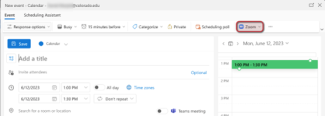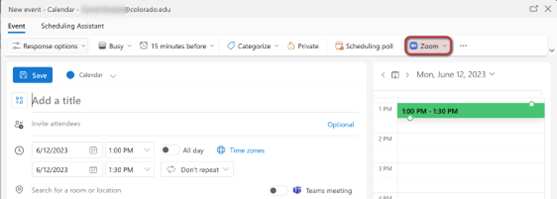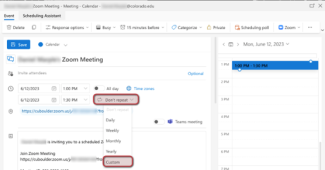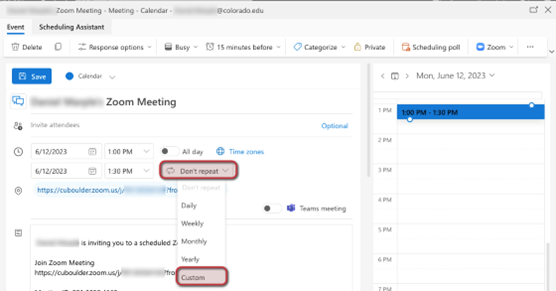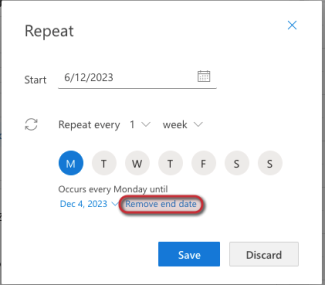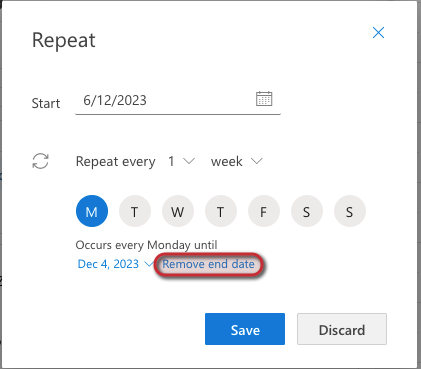Step
Sign into https://outlook.office.com/ with your IdentiKey@colorado.edu email and your IdentiKey password.
Step
Go to the calendar view and click create a new meeting.
Step
If you have not used Zoom from outlook.office.com before, you will be prompted to sign into Zoom.
Choose SSO and enter cuboulder as the company domain. Log in with your IdentiKey username and password.
If the SSO sign in option gives you an error, choose email instead and log in with your IdentiKey@colorado.edu email.
Step
Your Zoom meeting link is now set not to expire.