Microsoft recently released a new version of the Teams app. The new Teams client has been in pilot testing with a group of OIT users over the past 2 months and the feedback from current customers has been very positive. The new version is available now for early adopters before it gets rolled out campuswide at the end of March 2024.
For a video overview of the new Teams client, visit Microsoft's YouTube channel .
Benefits of the new client
- The performance of the Teams client is improved on both Mac and Windows
- Mac customers have reported a marked improvement with the new Teams client
- Opening the new Teams client and joining meetings is faster
- Streamlined actions provide less clutter during use
Known Issues
- After installation, the new Teams client defaults to the Grid view of teams. To go back to List view, go to Settings then Appearance and Accessibility and change the setting back to the List view.
- Once you have switched to the new Teams client, you may need to set up your audio devices again
- Mac customers will be prompted to provide permissions for the new client to access audio devices and to share their screen in Teams
- Visit Microsoft's website for current known issues of the new Teams client.
- If you are prevented from installing the new teams and receive a message about "org policy" as in the screenshot below, please open a case with the IT Service center at oithelp@colorado.edu.
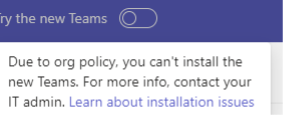
Desktop app
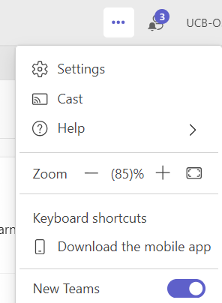
The new Teams client is a separate installation instead of an update to the Classic client. The Classic Teams client will not be uninstalled from your device when the new version is installed, so you will have two versions of Teams installed on your device. This allows you to move back and forth between “Classic Teams” and the new “Microsoft Teams (work and school)” client in case you experience any problems with the new client.
Once switched to the new Teams client, you can always switch back by going to the ellipsis (…) in top right corner of the application and toggling off the new Teams experience which will switch you back to Classic Teams.
Teams Web App
The Teams Web App is also being updated. Once enabled, CU Boulder users will see the below prompt when signing into Teams Web app:
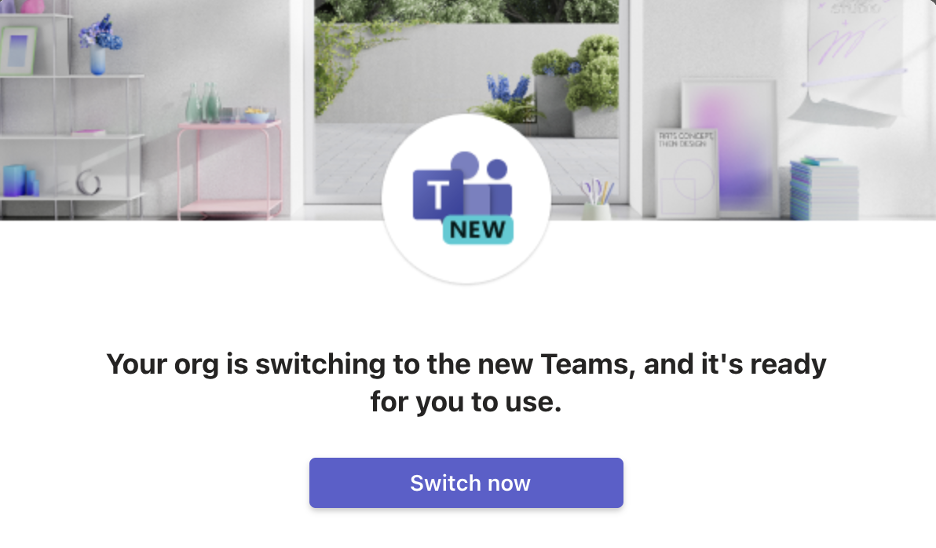
Support
To learn more, visit Microsoft's page about features that are changing in the new Microsoft Teams. Contact the IT Service Center at 303-735-4357 or oithelp@colorado.edu to request assistance with access or to report other issues.
