Features
Microsoft Loop has been enabled for all CU Boulder Office 365 users. Loop allows you to create shareable content components and integrates with the Microsoft 365 platform, primarily Outlook for Web, Teams, and Word Online. Loop will be coming to more Office 365 apps in the future. Some examples of Loop components are, Task Lists, Paragraph, Bullet Lists, Progress Tracker, etc.
Use Loop to:
- Create workspaces to track project elements, tasks and goals.
- Use pages to organize documents, links, polls and more all in one place.
- Connect loop to tasks in Planner and To-do.
- Use Loop components in Teams or Outlook that your team can collaborate in and then share with others.
This video from Microsoft shows an overview of how you can Loop within a team or project:
Who can get it
Microsoft Loop is available at no cost to all eligible CU Boulder faculty, staff and current students.
How to get it
- Directly log in to the Loop app to access and create workspaces.
- To use Loop components within Teams or Outlook, look for the Loop logo (pictured below in Teams).
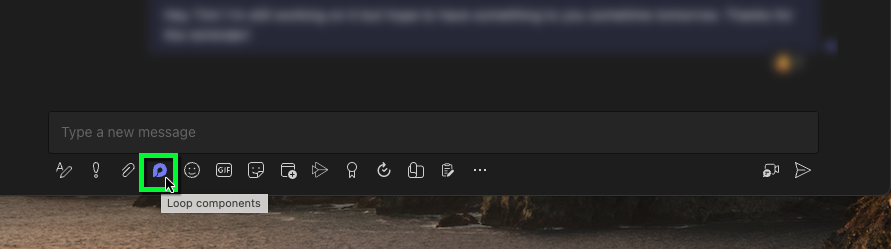
Help Resources
- Microsoft Loop Overview
- Organize and share information with Microsoft Loop (LinkedIn Learning)
- Outlook on the web: Use Loop components in Outlook
- Word Online: Use Loop components in Word for the web
- Teams: Overview of Loop components in Teams
FAQ
When a user creates a loop component, where is it stored?
Loop components are stored in the OneDrive of the user who creates the component. For example:
- A Loop created in Teams is stored in the “Microsoft Teams Chat Files” folder in the OneDrive of the owner.
- A Loop created in Outlook will be stored in the “Attachments” folder in the OneDrive of the owner..
How do I share a Loop component?
Loop component sharing depends on the app you use to create the Loop. For example, if you create a Loop in Outlook, it will be shared with the recipients of the email. If a Loop is created in a Teams chat, the members of the chat will have access to the Loop in that chat. The Loop component can be shared with additional users using the familiar OneDrive sharing experience.
Will I be notified if a task is assigned to me in Loop or if a task is due?
Yes, you will receive emails notifications for Loop tasks assigned to you.
Where can I see Loop tasks assigned to me?
Loop tasks integrate with Microsoft To Do and Microsoft Planner and assigned tasks can be viewed and modified in the To Do and Planner apps
