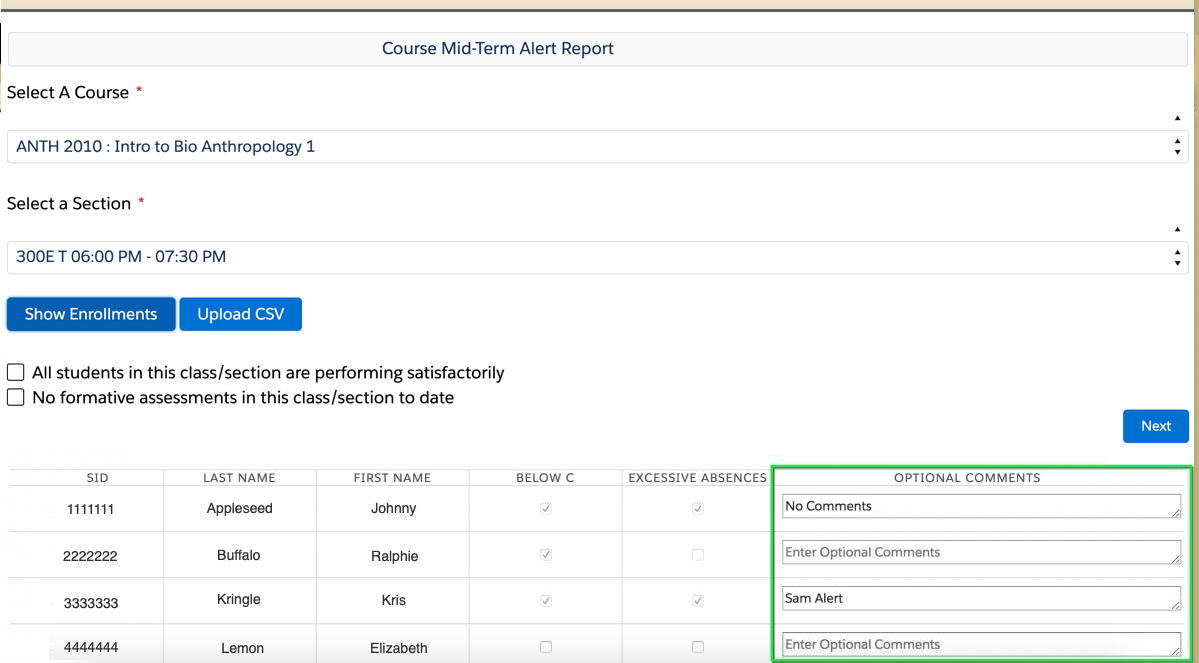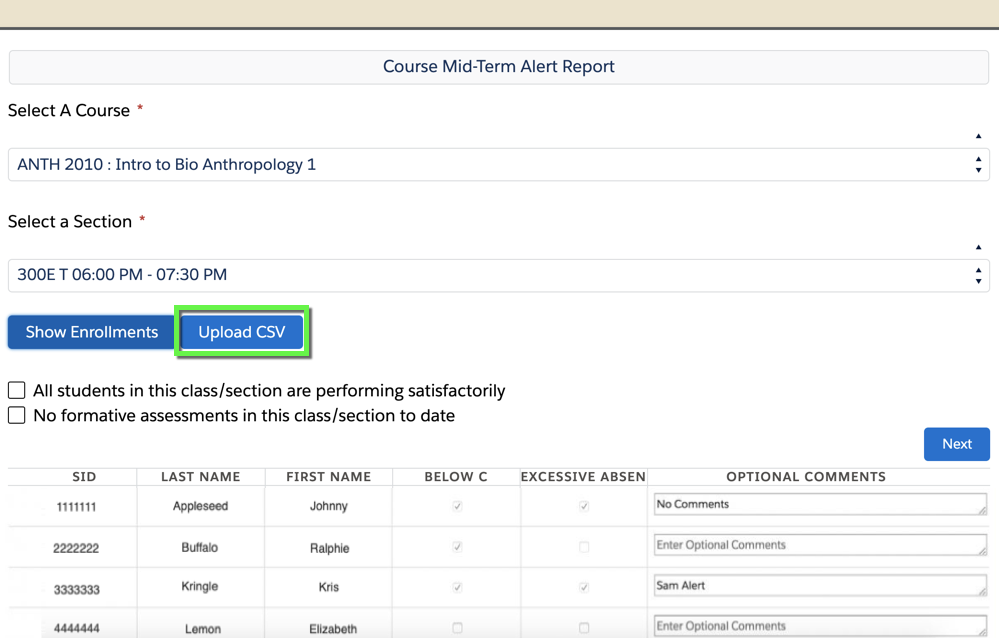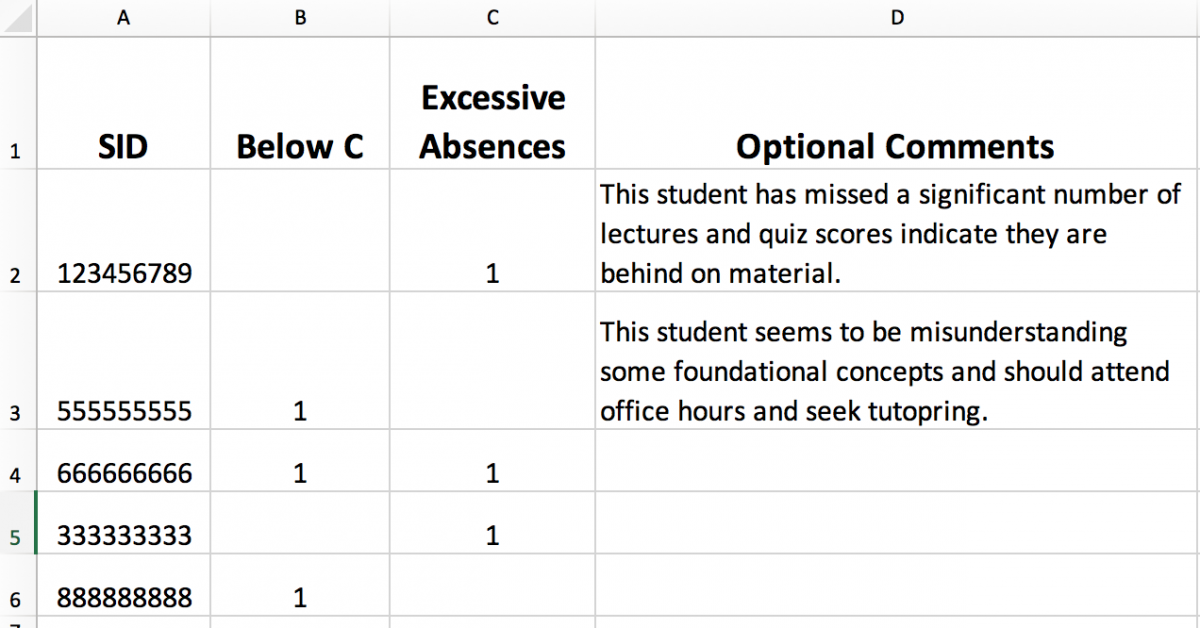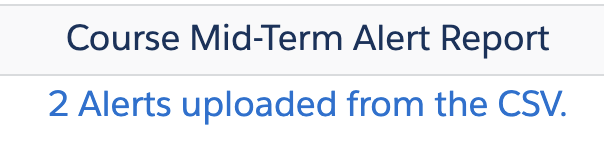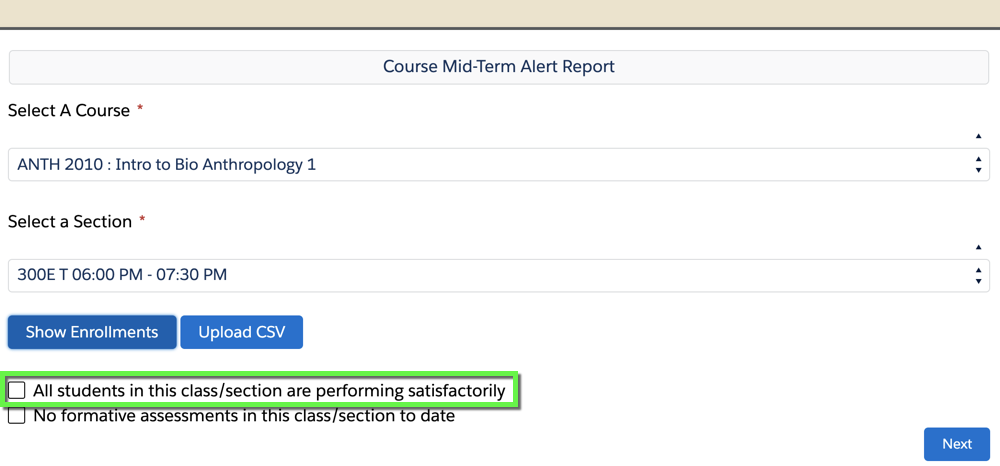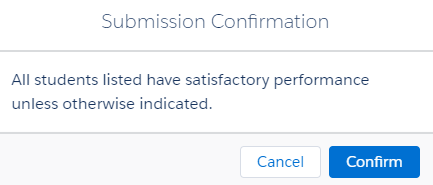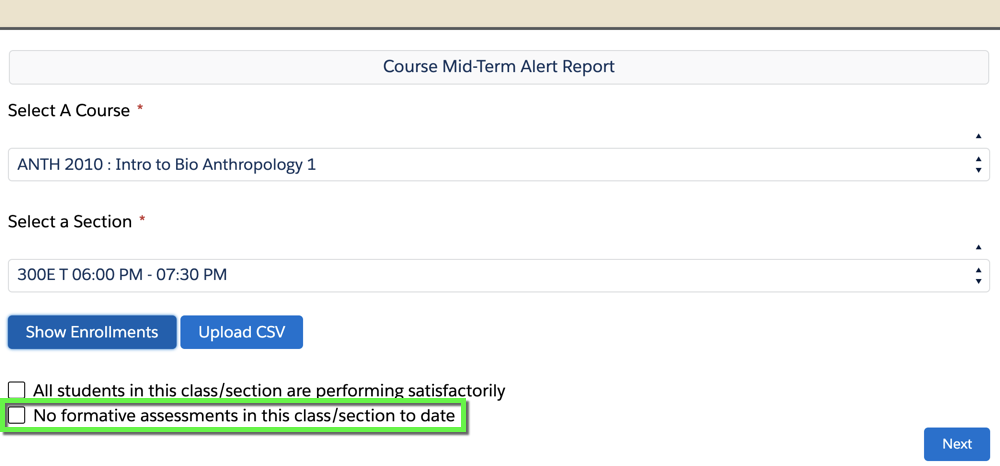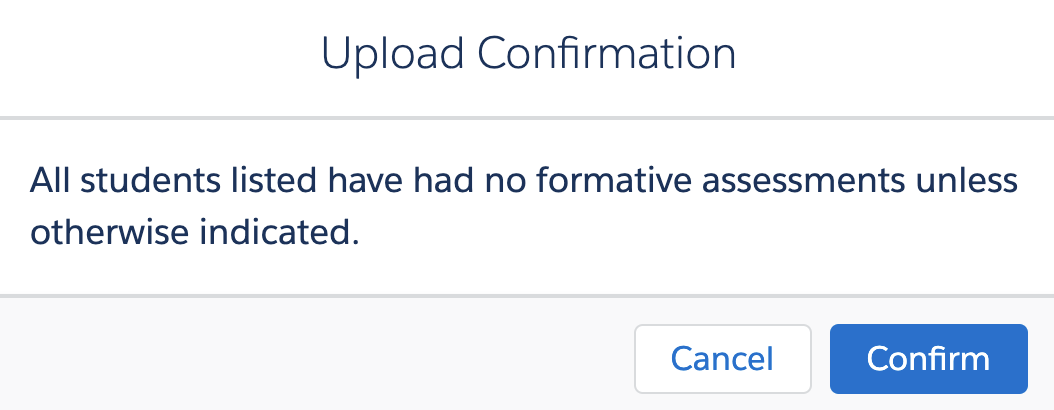Course alerts help students succeed academically, stay enrolled in class and at CU Boulder
Course alerts help instructors reach students who appear to be struggling academically in their undergraduate classes:
- Not completing assignments
- Missing too many classes
- Performing poorly on tests and assignments
- At risk of poor academic performance (below a C)
Instructors can complete course alerts as soon as they see signs that a student needs help and well before the drop deadline.
- Instructors can submit course alerts for any students who need assistance.
- However, instructors can only submit one course alert per student per semester.
Students are notified via email that an instructor has indicated they could benefit from additional help. At the same time, advisors and other student success staff are notified so they can reach out to these students to offer resources and suggestions for improving their performance.
Course alert schedule for spring 2024
Course alerts accommodate five-week, eight-week, and 10-week sessions.
Spring 2024 Date Details
| Session | Classes begin | Suggested Deadline | Last day to drop or change P/F | Last day of classes |
|---|---|---|---|---|
| Boulder 16-Wk | Jan. 16 (Tues.) | Feb 23 (Fri.) | March 22 (Fri.) | May 2 (Thurs.) |
| Boulder 8-Wk Session 1 | Jan. 16 (Tues.) | Feb 9 (Fri.) | Feb 19 (Mon.) | March 6 (Wed.) |
| Boulder 8-Wk Session 2 | March 7 (Thurs.) | April 5 (Fri.) | April 17 (Wed.) | May 3 (Fri.) |
| Boulder 5-Wk Session 1 | Jan. 16 (Tues.) | Jan 31 (Wed.) | Feb 6 (Tues.) | Feb 16 (Fri.) |
| Boulder 5-Wk Session 2 | Feb. 19 (Mon.) | March 6 (Wed.) | March 11 (Mon.) | March 22 (Fri.) |
| Boulder 5-Wk Session 3 | April 1 (Mon.) | April 12 (Fri.) | April 22 (Mon.) | May 2 (Thurs.) |
| CE Full Session | Jan. 22 (Mon.) | March 8 (Fri.) | April 1 (Mon.) | May 2 (Thurs.) |
| CE 10-Wk | Feb. 19 (Mon.) | March 20 (Wed.) | April 10 (Wed.) | May 2 (Thurs.) |
| CE Session 1 | Jan. 22 (Mon.) | Feb 9 (Fri.) | Feb 21 (Wed.) | March 7 (Thurs.) |
| CE Session 2 | March 11 (Mon.) | April 5 (Fri.) | April 17 (Wed.) | May 2 (Thurs.) |
Entering Course Alerts
- Log in to the Buff Portal Advising Course Alerts page.
- Select the course and section from the dropdown menus, then click Show Enrollments.
- Click to expand the four drop-down options for entering information:
- Enter information manually
- Use a .csv file/spreadsheet
- Indicate all students are doing well
- Confirm no formative assessments in the class/section.
- You can submit multiple alerts per term to any number of students, but you cannot submit more than one alert per student per term.
- Need help? Contact OIT-DL-CRMOPS@colorado.edu
Manually Enter Course Alert Information
- To enter information for a given set of students, check the appropriate box – Below C or Excessive Absences
- Add any additional information to the Optional Comments column (optional).
- Click Next when finished.
- A pop-up window will appear to confirm that all students listed have satisfactory performance unless otherwise indicated. Once you select confirm, a success message will appear. Select another section to enter more information, or simply close the window that displays the form.
Please Note: Feedback can only be entered for a student once, then that student’s record becomes read only.
CSV Input of Course Alert Information
Click on Upload CSV and find the file to upload. The four column headers needed for uploading via .csv are:
- SID
- Below C
- Excessive Absences
- Optional Comments
Please Note: Only include students in the file who should receive an alert notification, not the full roster. If any of those .csv columns have a value, it will generate an alert record!
- The form only includes students currently enrolled in the course. The number of students on your file may differ from the number uploaded if students have withdrawn.
- A message will appear indicating the number of net new alerts added from the csv file they upload, X alerts uploaded from .csv. Click Next.
- A pop-up window will appear to confirm that all students listed have satisfactory performance unless otherwise indicated. Once you select confirm, a success message will appear noting the number of records updated.
- Select another section to enter more information, or simply close the window that displays the form.
Visit the Buff Portal Advising CSV Input of Course Alert Information tutorial for the full process.
Please Note: Feedback can only be entered for a student once, then that student’s record becomes read only.
Indicate All Students Are Doing Well
Confirm No Formative Assessments in the Class/Section
Why we use course alerts at CU Boulder
Course alerts at CU Boulder are an important component in ensuring undergraduate student success. The process aligns with the university's strategic initiative priority of creating a common student-centered approach to teaching and learning and aims to improve retention and graduation rates for students.
When students are alerted early in the semester, they have the time to take action to seek additional instructor help or guidance, engage a tutor or modify their schedule.