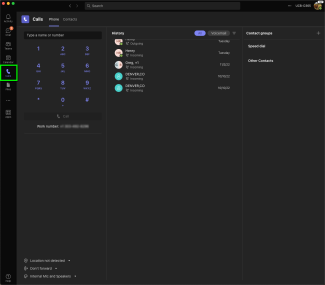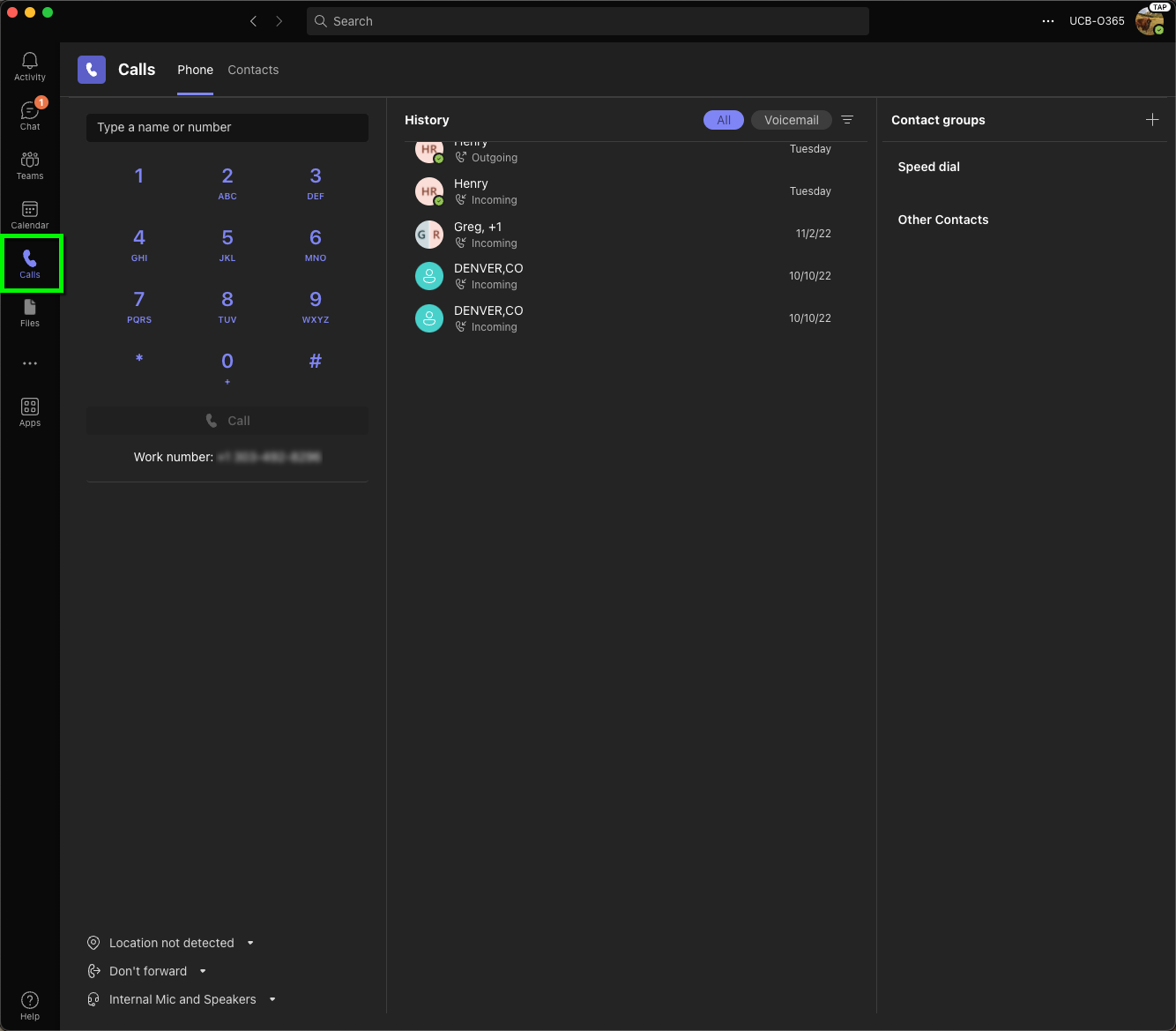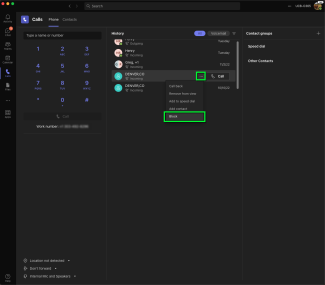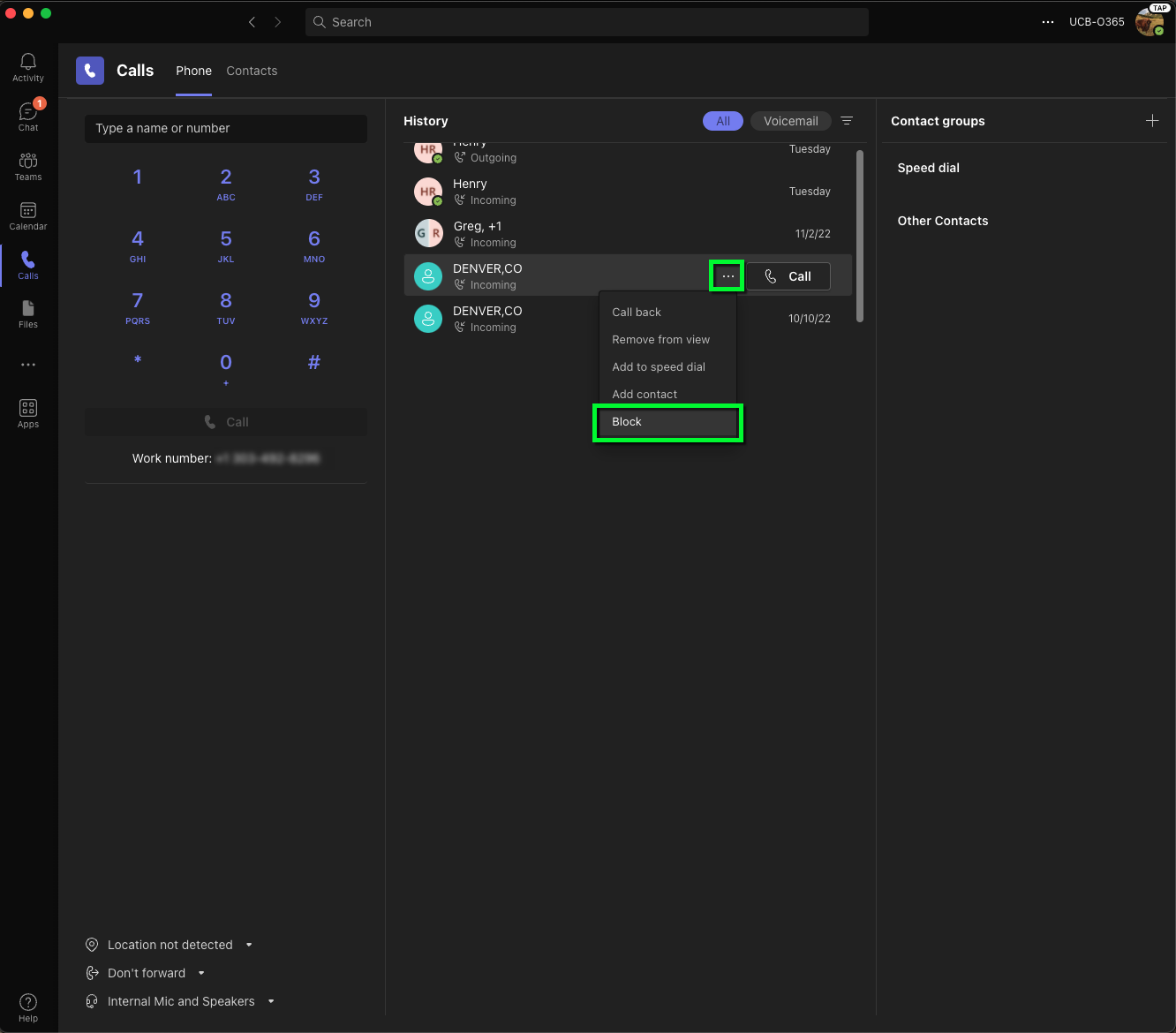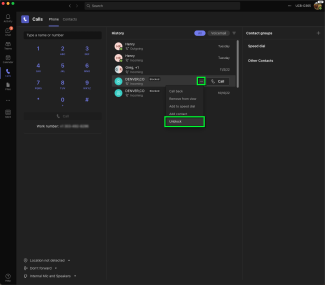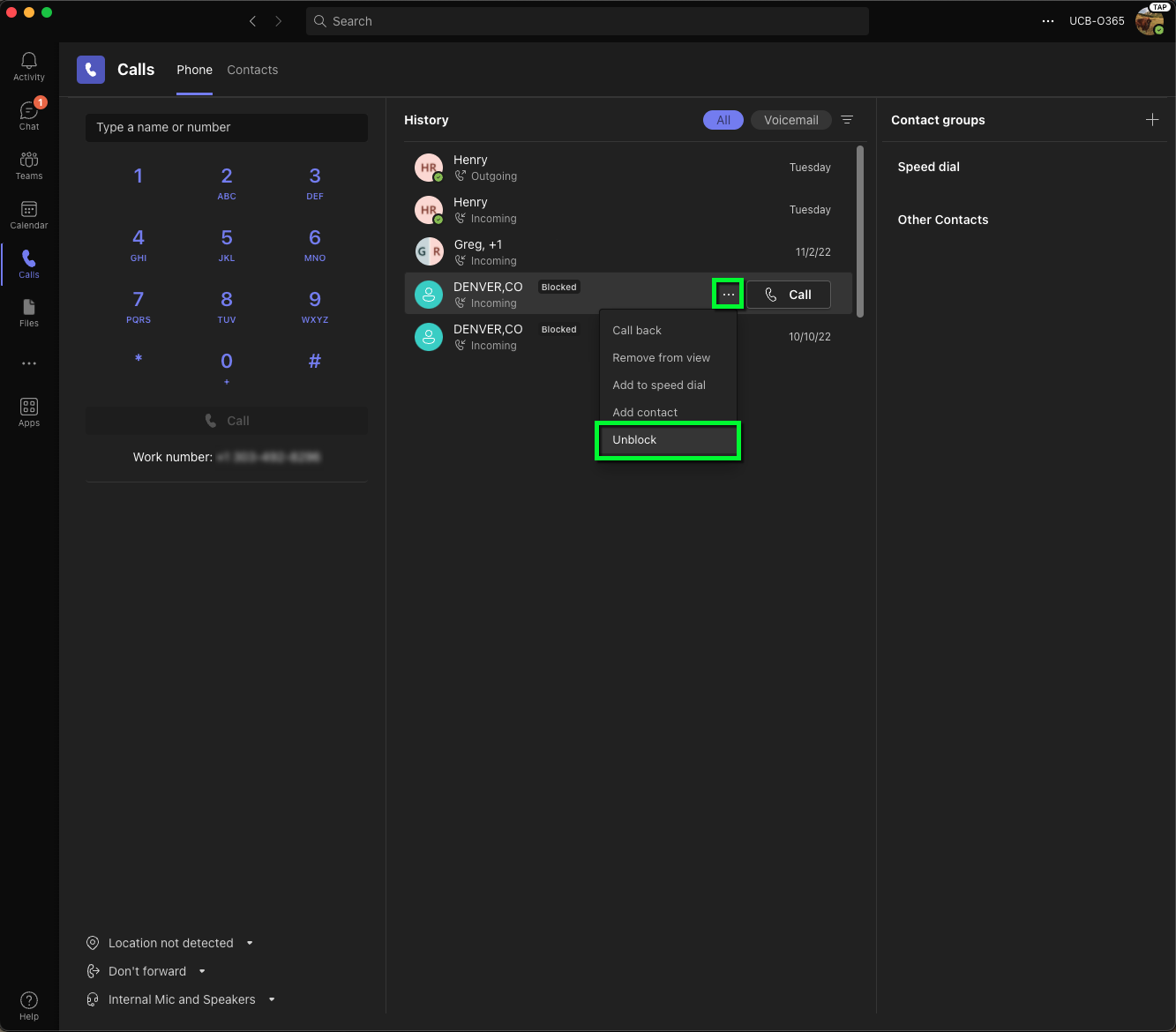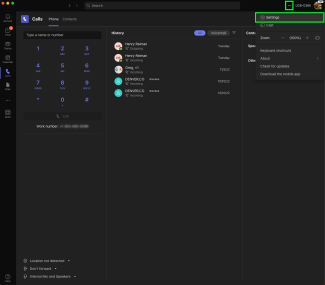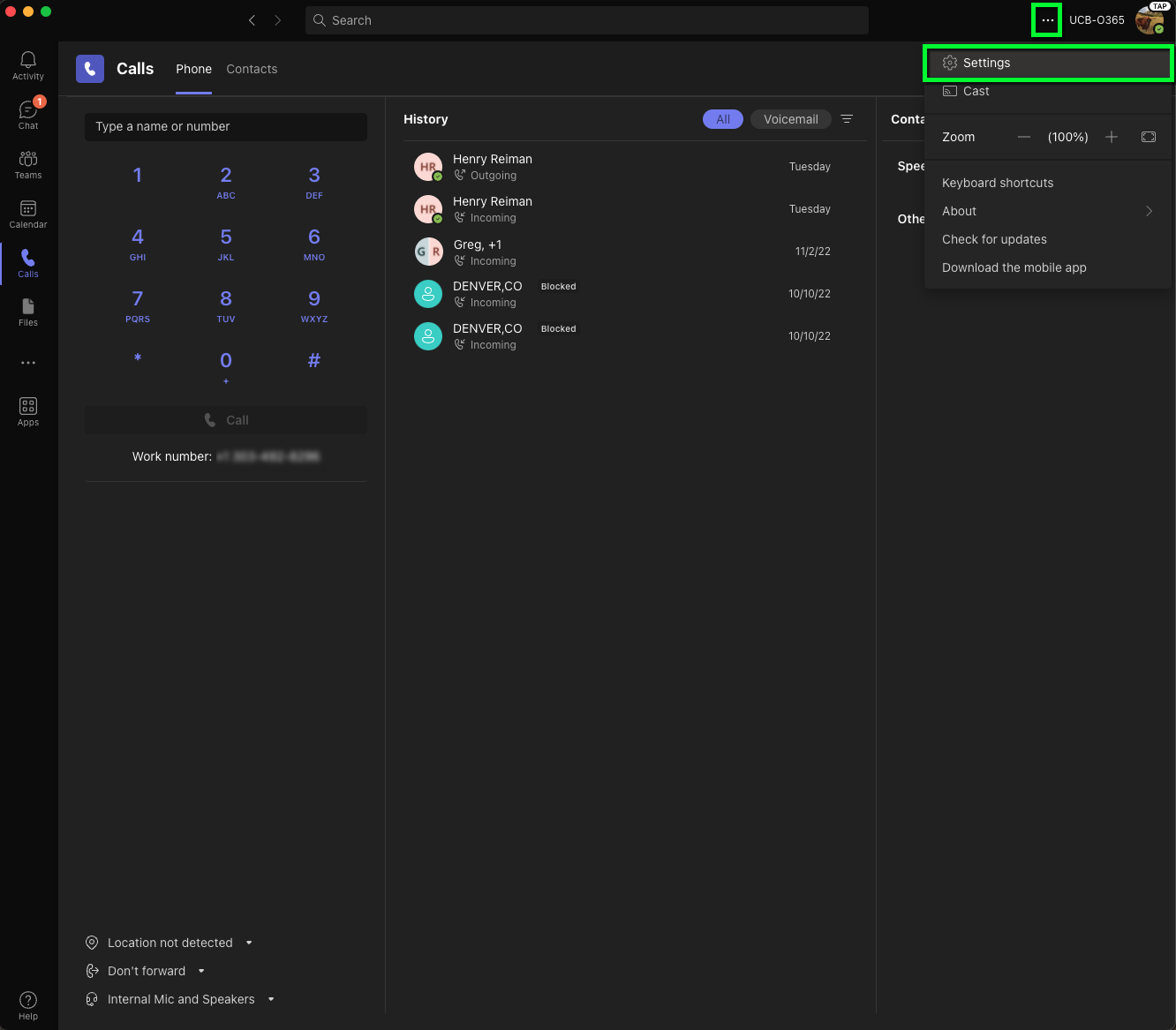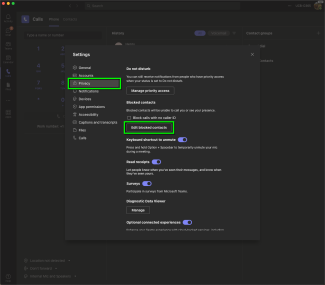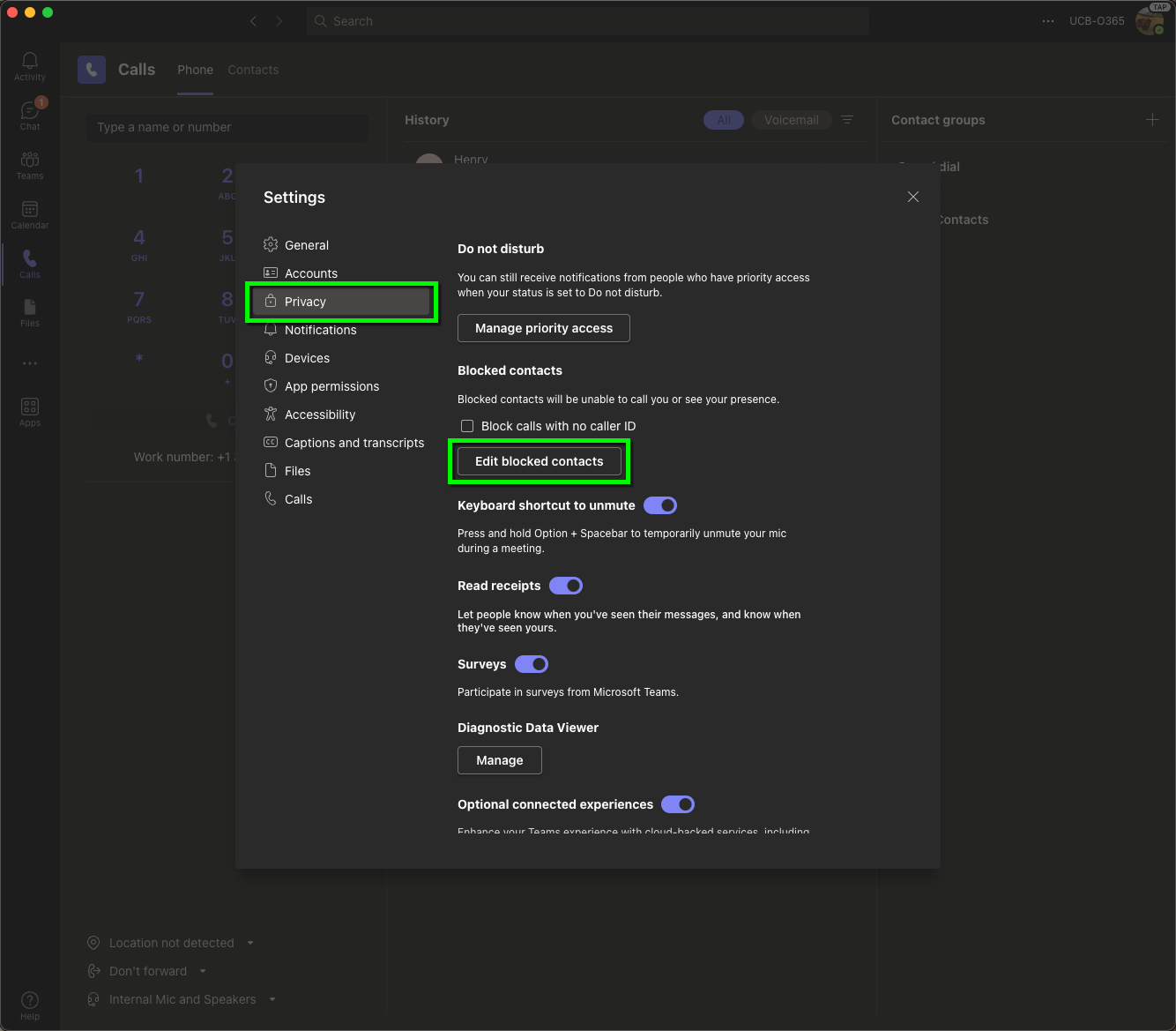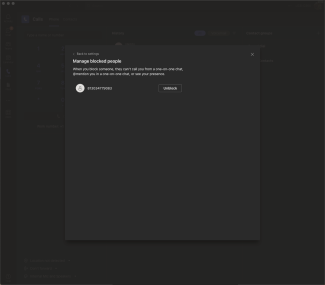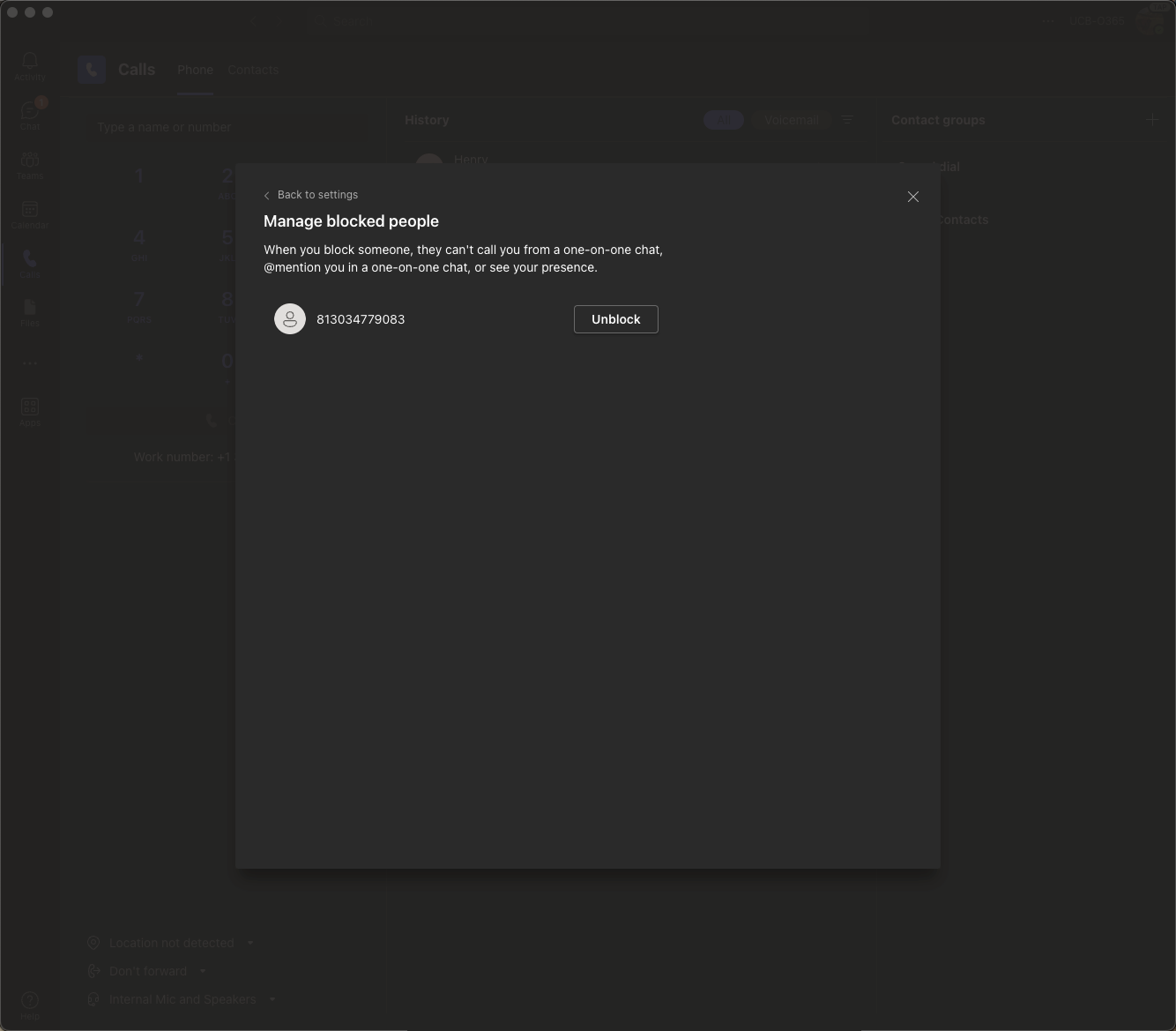Microsoft Teams - Block Calls
Use this tutorial to block specific numbers and spam calls in Teams. OIT also recommends Changing your notifications in teams or Changing your status for additional ways prevent your phone from ringing when in a meeting or lecture. Visit the CU Boulder YouTube channel to watch a video tutorial of this process.
Please note: This tutorial shows how to edit notifications in the desktop app, but the process is the same in the browser version and similar on mobile.
- Layout: