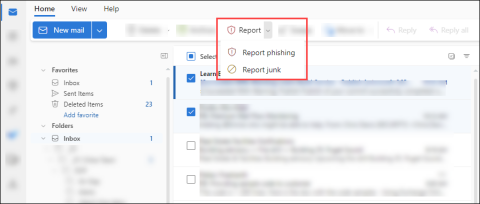Overview
An IdentiKey and email are essential components for getting the most out of the CU Boulder computing environment. OIT automatically creates these for incoming students, faculty, and staff, but it is up to you to activate your IdentiKey and to manage your online identity and email account.
Other critical components of the CU Boulder email service include antivirus and antispam filtering technologies. OIT uses advanced technology to block or flag spam before it hits your mailbox and it is constantly running virus detection on its servers. However, you can and should protect yourself from spam and viruses with a variety of available tools and good practices.
IdentiKey and IdentiKey Manager
An IdentiKey is a combination of your IdentiKey username and a unique password set by you. IdentiKeys provide access to most digital resources on campus (MyCUInfo, email services, OIT computing labs, UCB wireless network, SkillSoft training, etc.).
IdentiKey Manager is a web based service that allows you to manage your CU Boulder online identity. Use this tool to:
Alternate Email Addresses
CU Boulder allows all active account holders to create an alternate email address to use as an email address on the colorado.edu domain. Alternate email addresses are subject to the same policies and expectations that are established for all CU Boulder email accounts (e.g. William Buffalo may request chip.buffalo@colorado.edu to use as an alternate).
Having a CU Boulder email account and network access is a privilege, not a right. Either privilege may be revoked for violations of the Acceptable Use of CU Boulder’s IT Resources policy or other policies. Unacceptable behavior includes, but is not limited to:
- unsolicited and unauthorized mass email (spam)
- offensive language
- obscene material or language
- threats
- infringement on others' privacy
- interference with others' work
- copyright infringement
- illegal activity
Penalties for unacceptable behavior could include de-activation of one’s account through university judicial action (for minor first offenses) or referral to law enforcement authorities.
Alternate Email Addresses must adhere to the above standards to be approved. Addresses which are offensive, obscene, inappropriate, or intended to disguise your identity may be deleted without notice. Inappropriate addresses include, but are not limited to, those which misrepresent your role in the CU Boulder community, denigrate members of the university community, or are designed to encourage abuse of CU Boulder facilities. Repeated attempts to use inappropriate addresses may result in revocation of your email privilege.
Request an Alternate Email Address
To make a request for an alternate email address, please send an email to oithelp@colorado.edu with your requested alternate address.
Antivirus
CU Boulder provides antivirus programs programs for both university-owned and personally-owned computers. Using a three-tiered approach, OIT applies antivirus technologies at the time of routing email, for each email server and with each desktop email protocol supplied to the campus. (Note: In addition, every computer connected to the campus network should be running up-to-date antivirus programs and every CU Boulder computer user should be fully aware of good antivirus computing practices.
Spam and Phishing
- Spam detection: OIT email filters quarantine messages that are flagged as Spam and High Confidence Spam. While spam messages can be released by the intended recipient, high confidence spam requires admin intervention to be released. Both actions can be requested by the user from the Quarantine page. Users may also add senders to their safe senders list to prevent future messages tagged as Spam from being quarantined.
- Phishing: Our campus is often the target of malicious attempts to gain personal information, also known as phishing. OIT email filters quarantine messages that are flagged High Confidence Phish. These messages require Admin intervention to be released. This can be requested by the user from the Quarantine page.
Report a phish: If you receive a message that you believe could be a malicious attempt to gain personal information, please report it using Outlook's Report Phishing widget.
In Outlook on the web, select one or more messages, select Report, and then select Report phishing or Report junk in the dropdown list.
Image