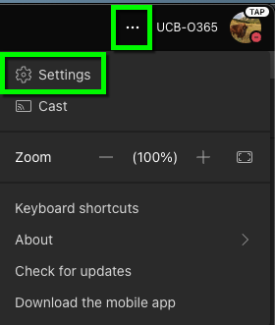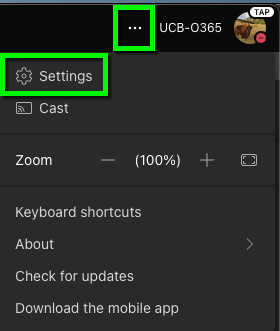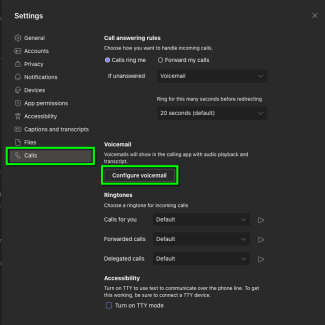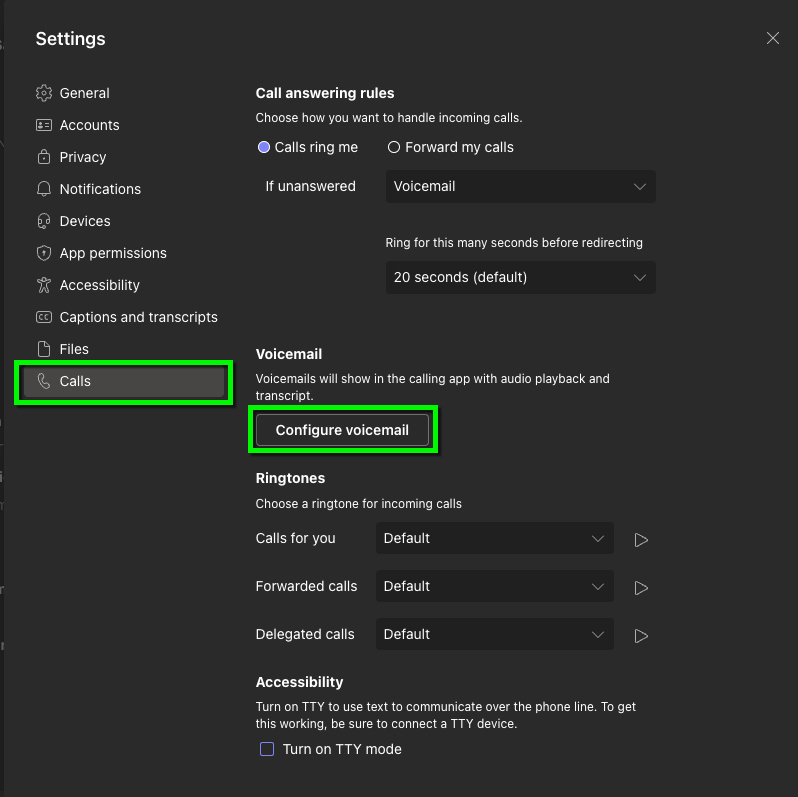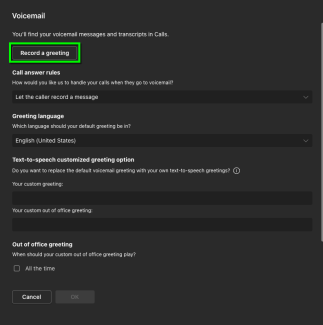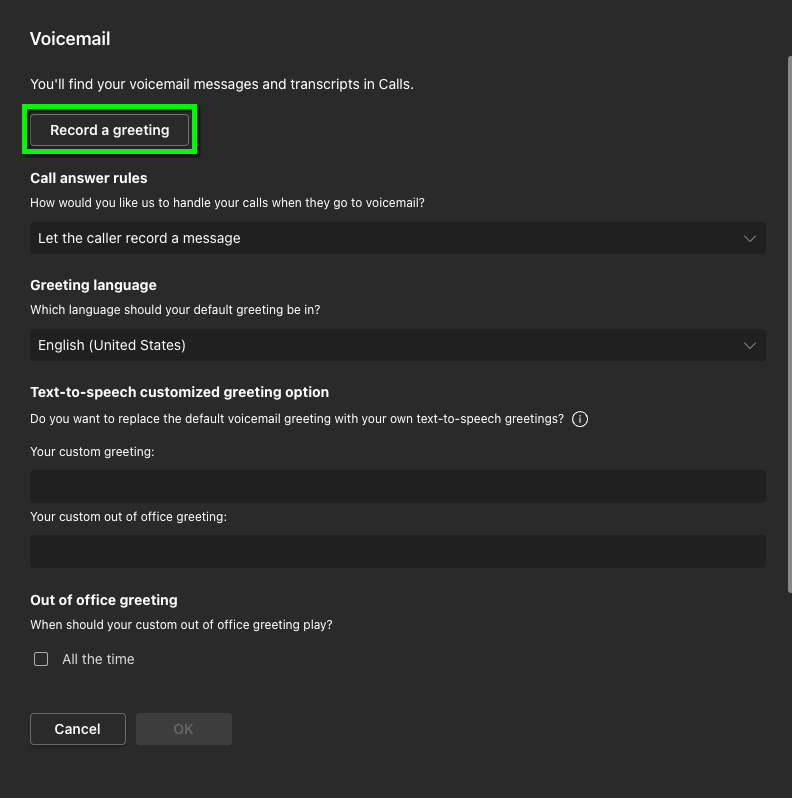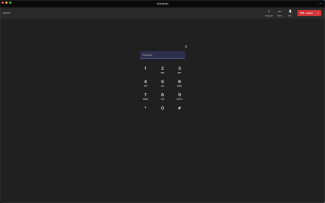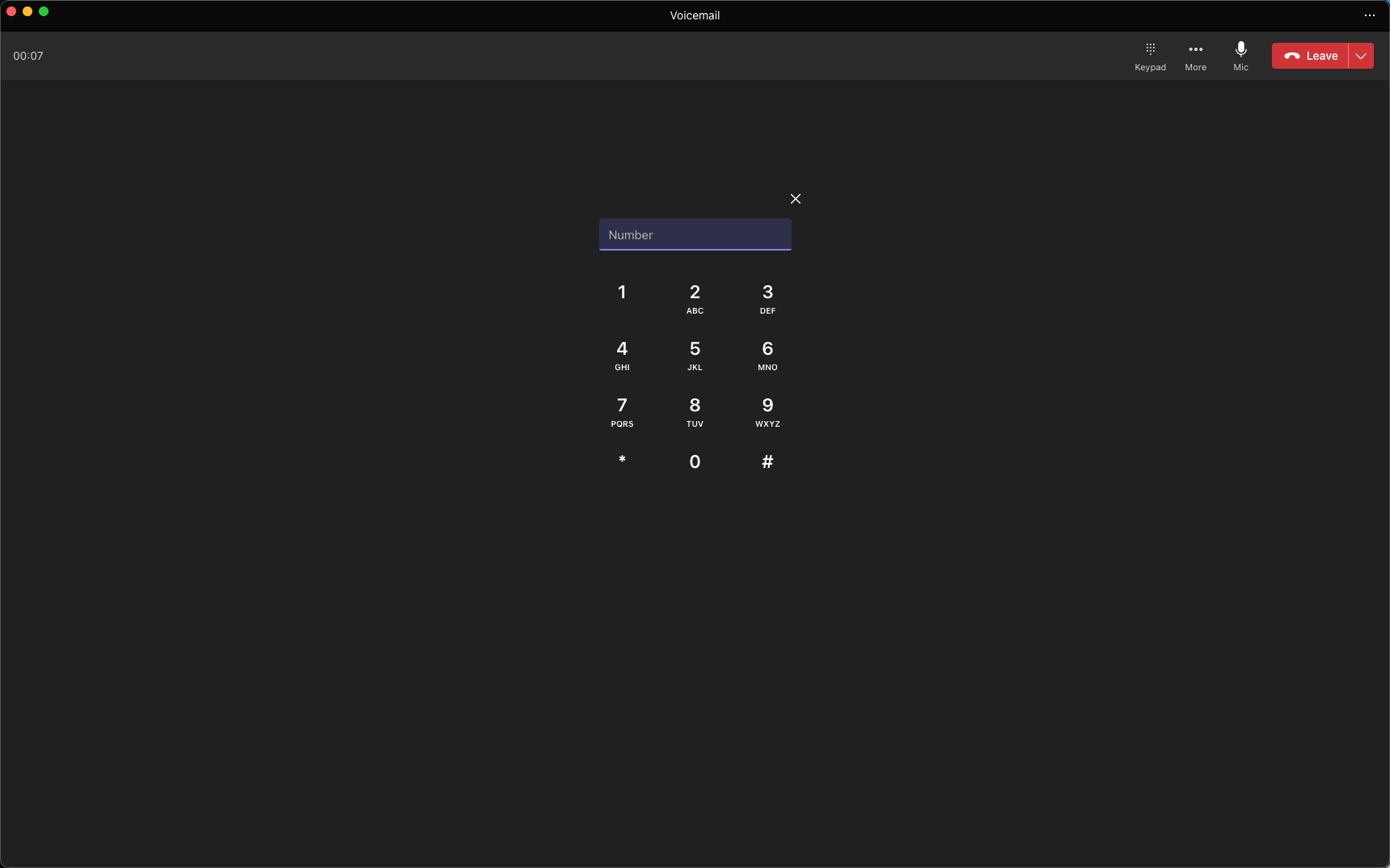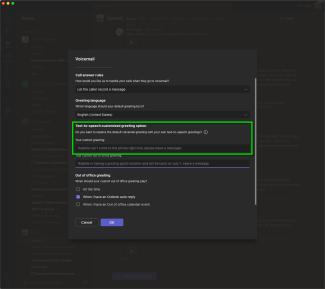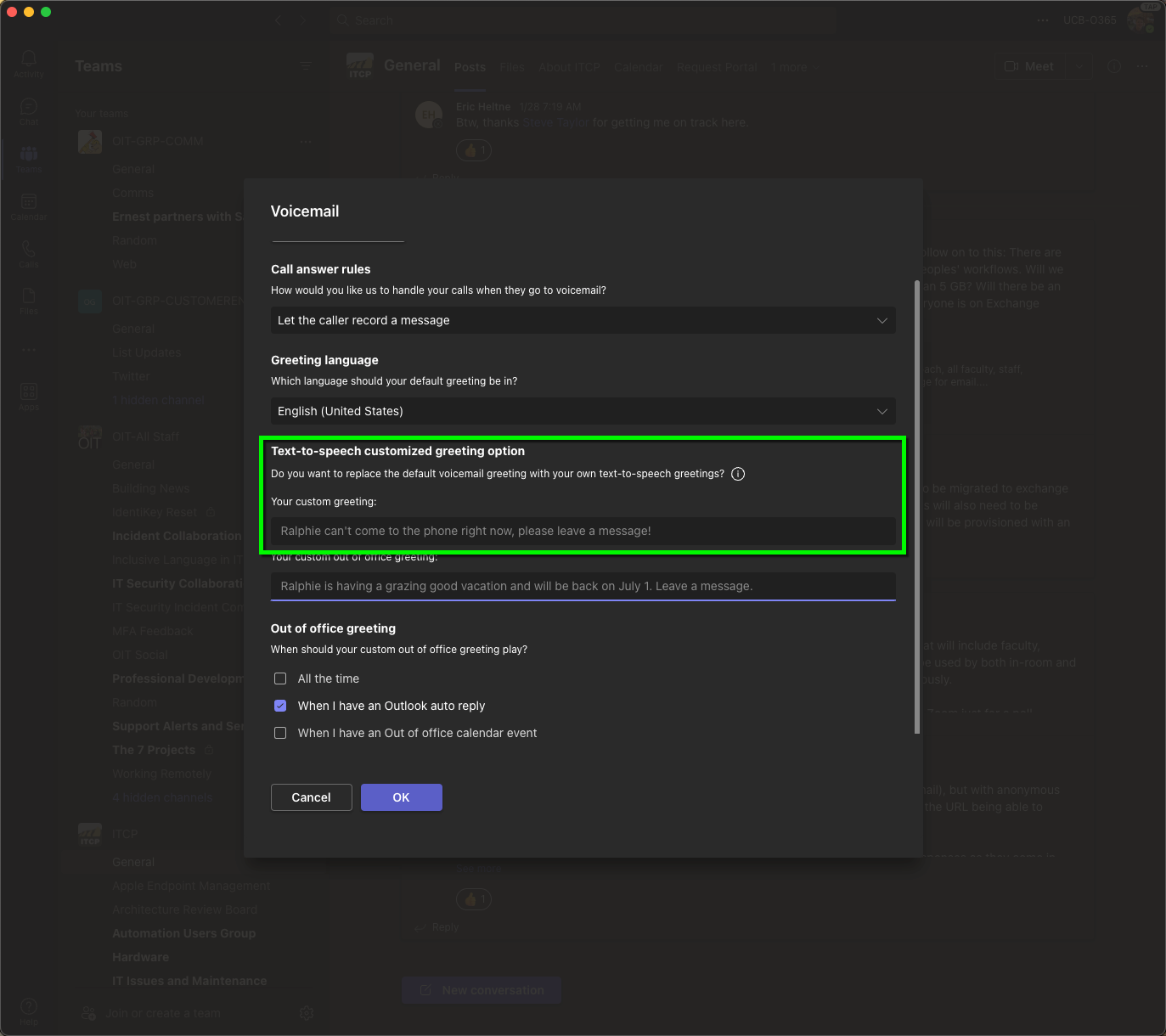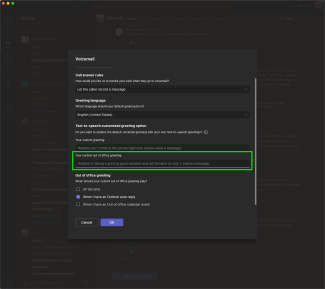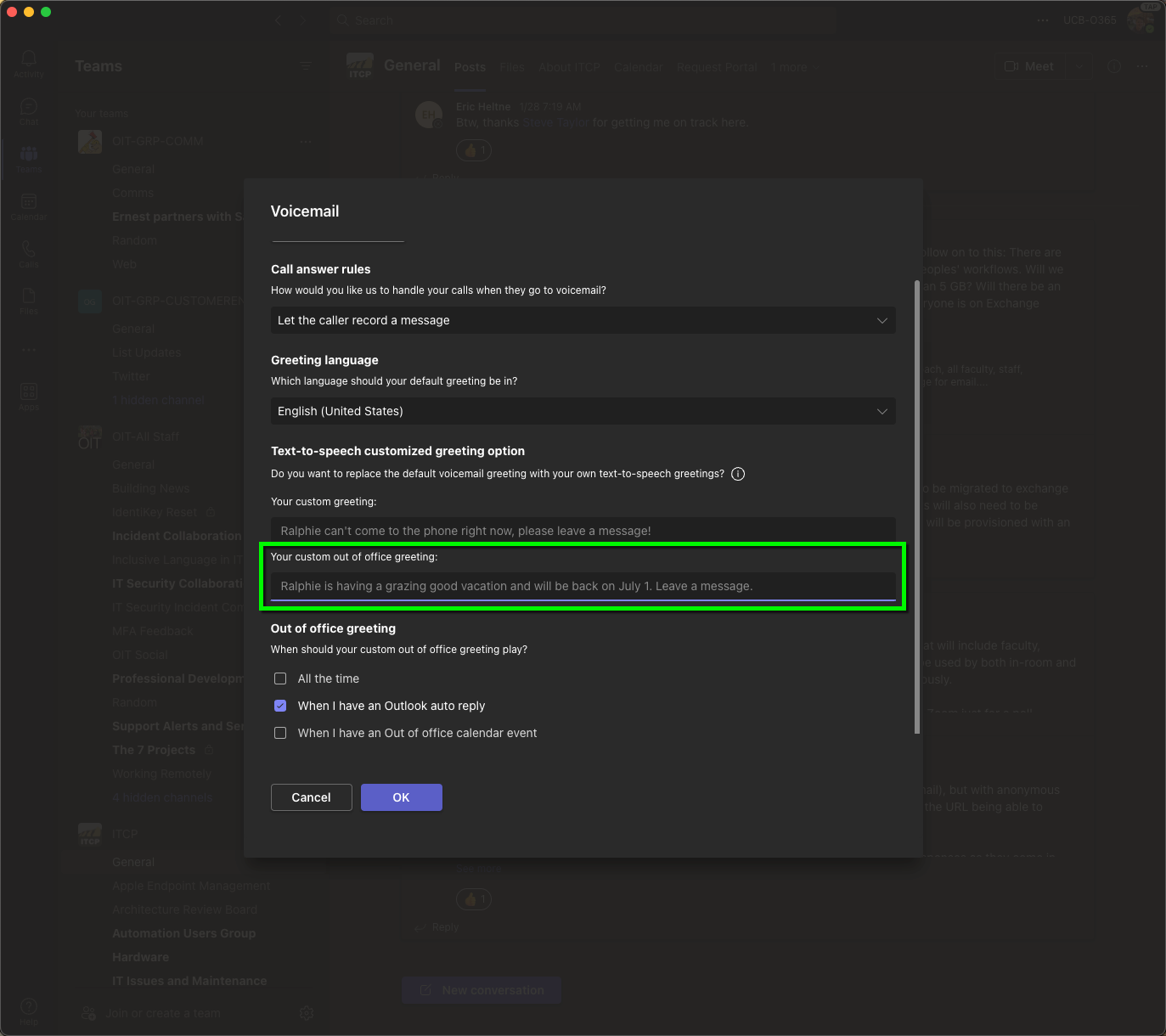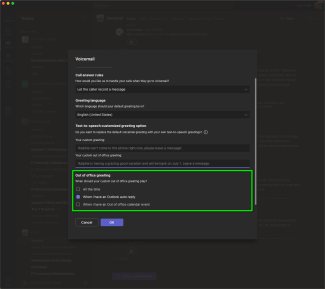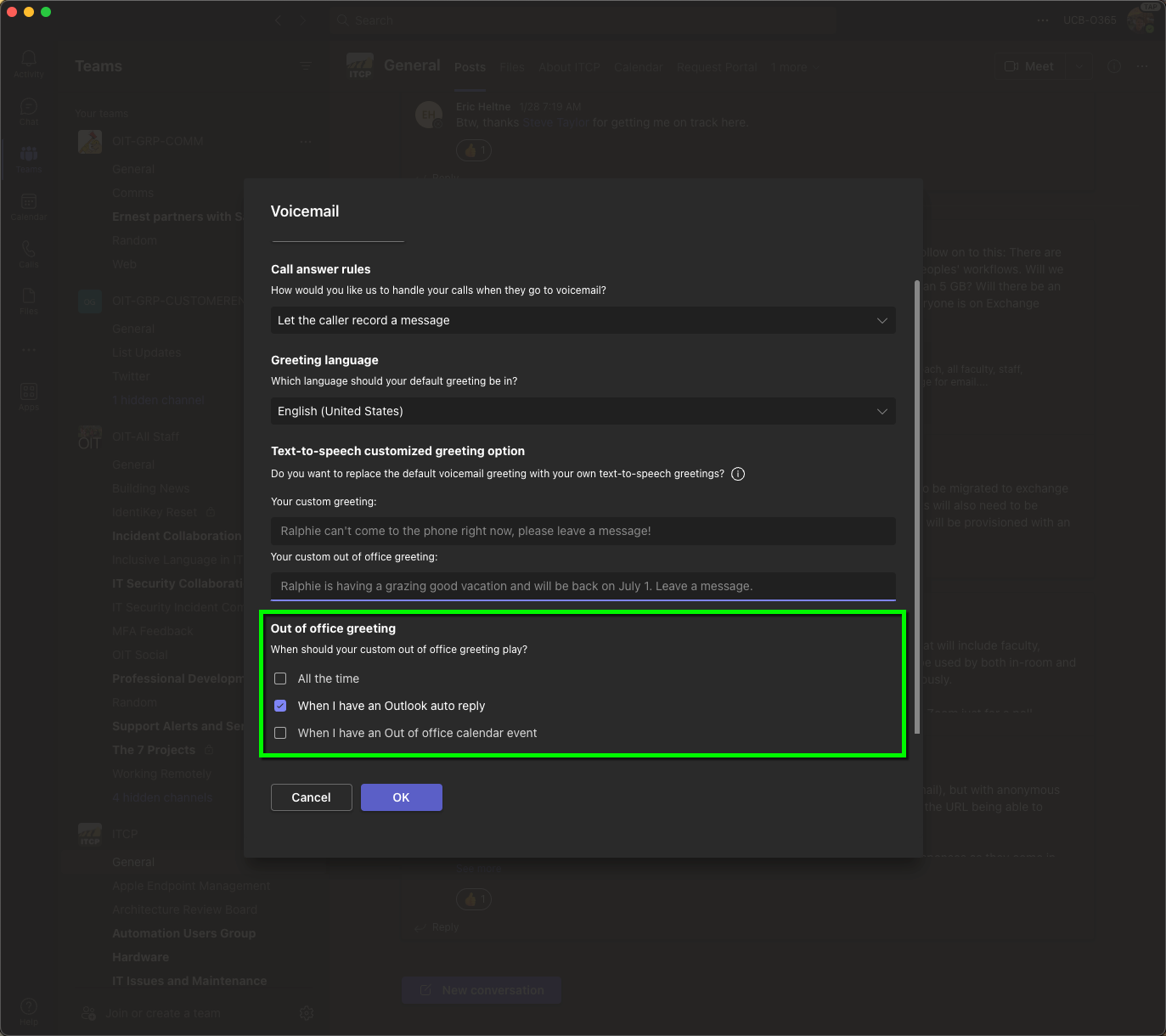Step
There are three options for voicemail greeting
- Use system greeting: If you change nothing, Teams default message will play when someone reaches your voicemail.
- Record a greeting: Allows you to record a greeting yourself.
- Text-to-speech: This option allows you to type a message which will be heard when someone reaches your voicemail.