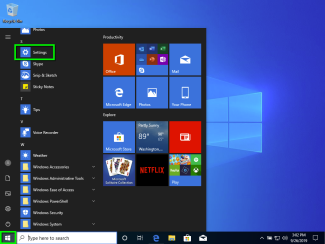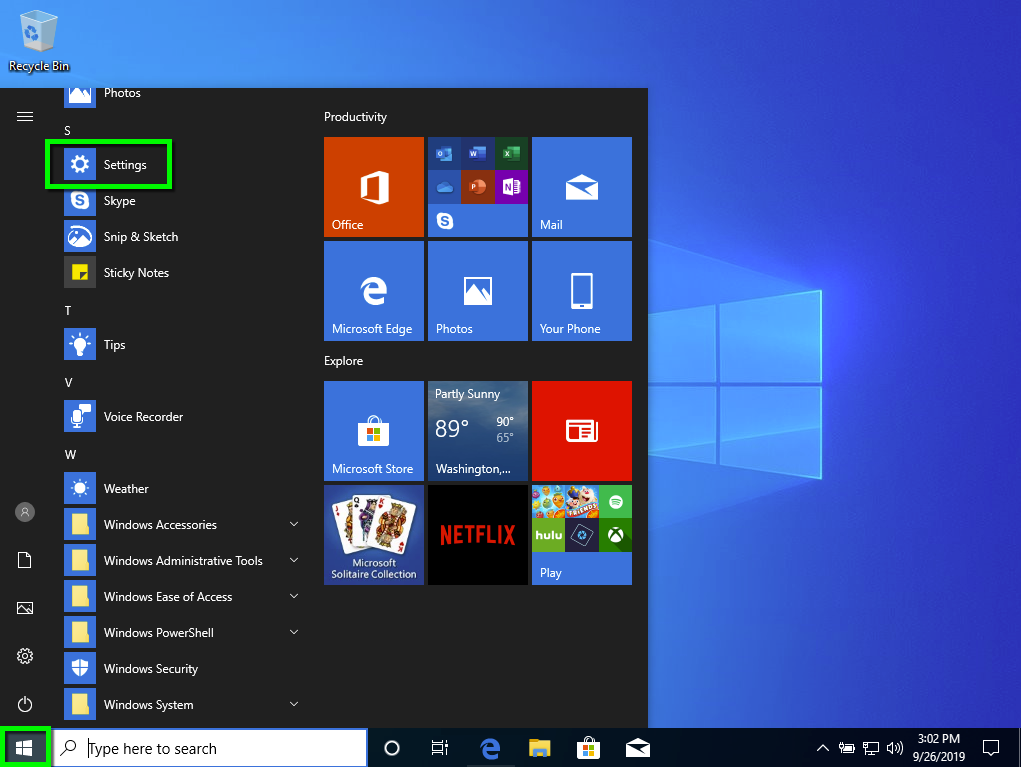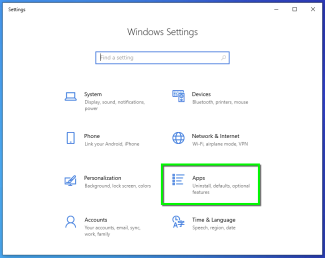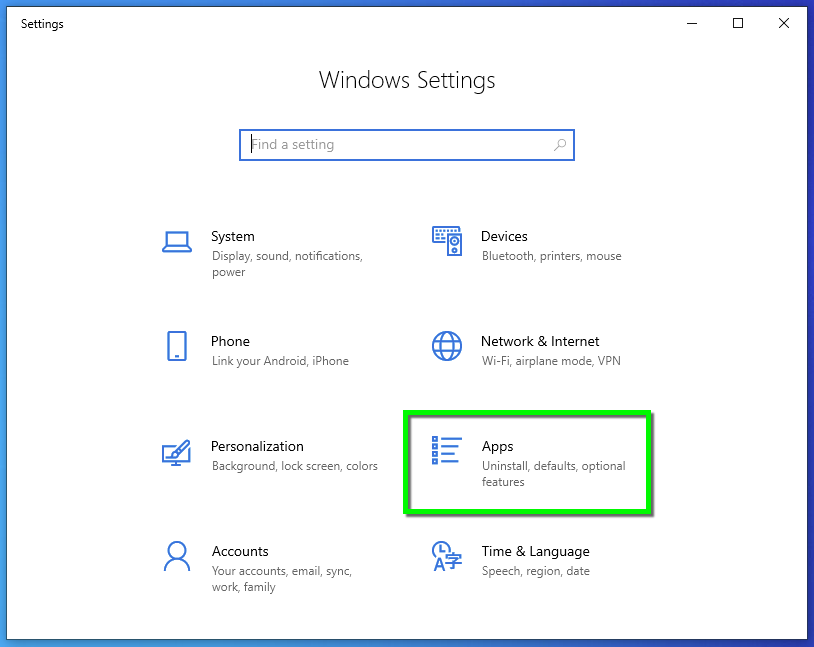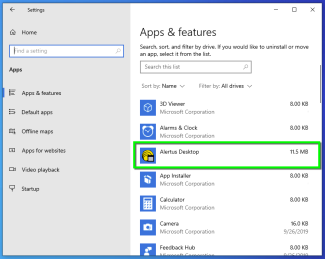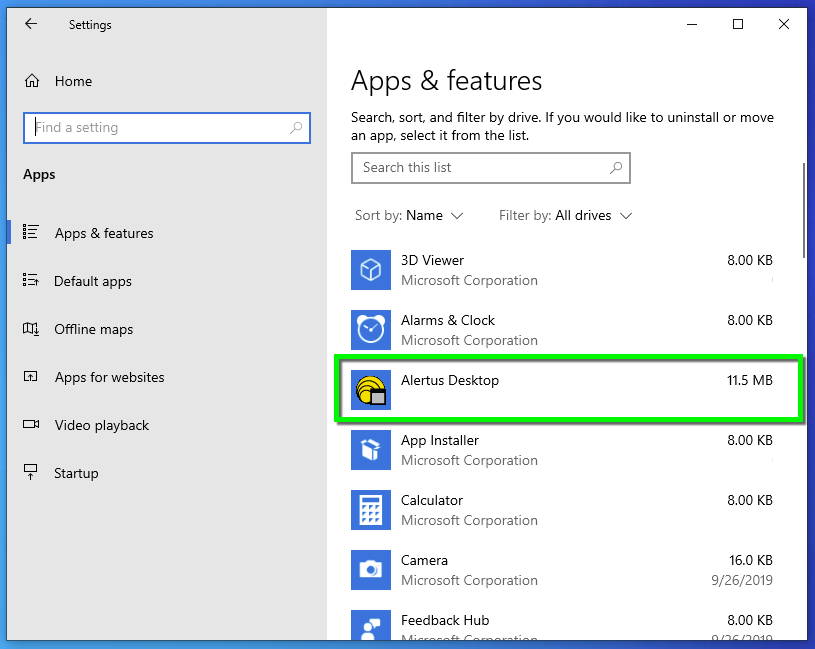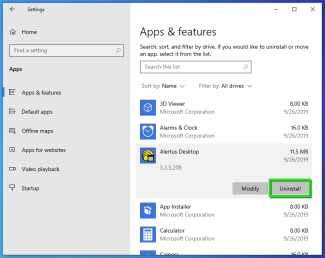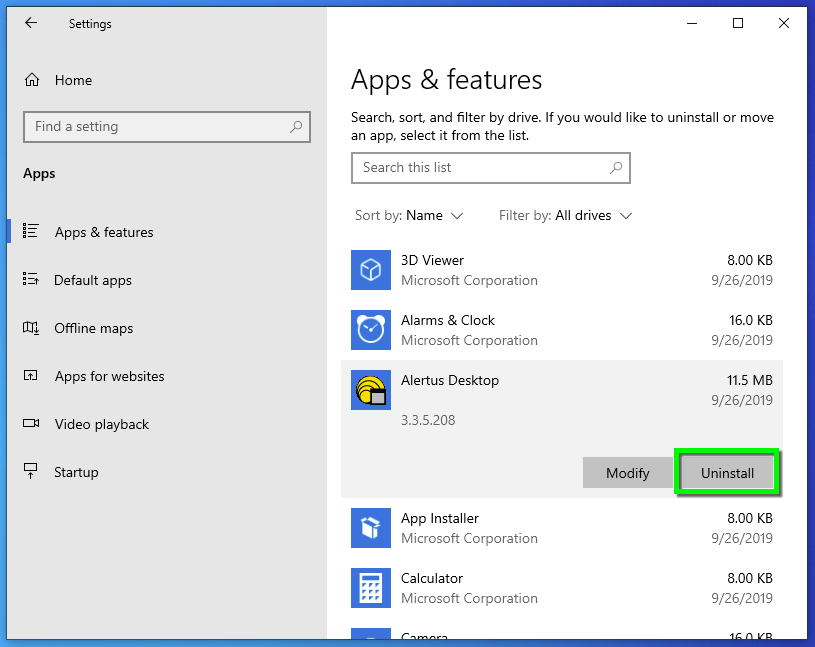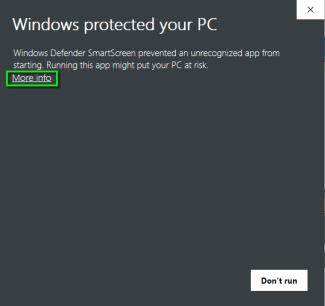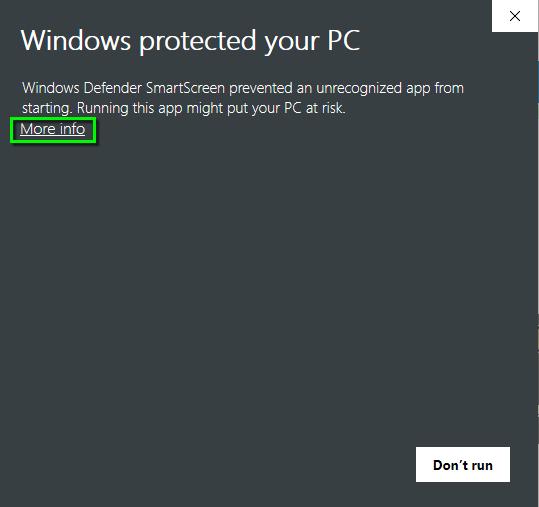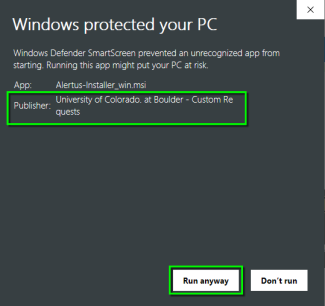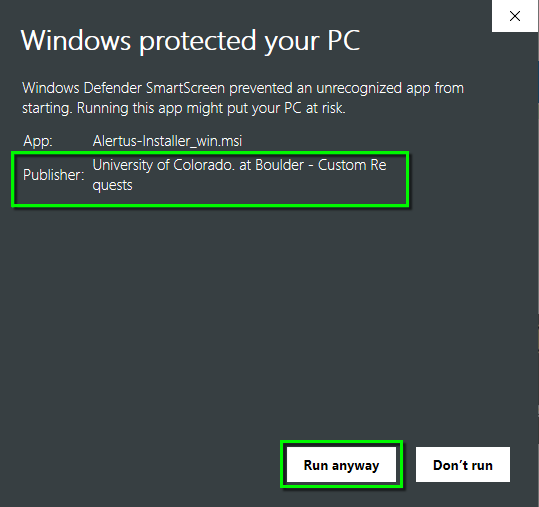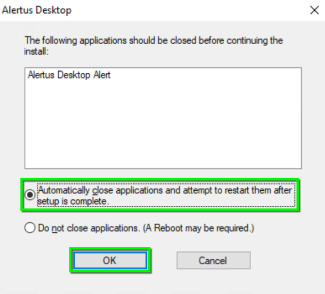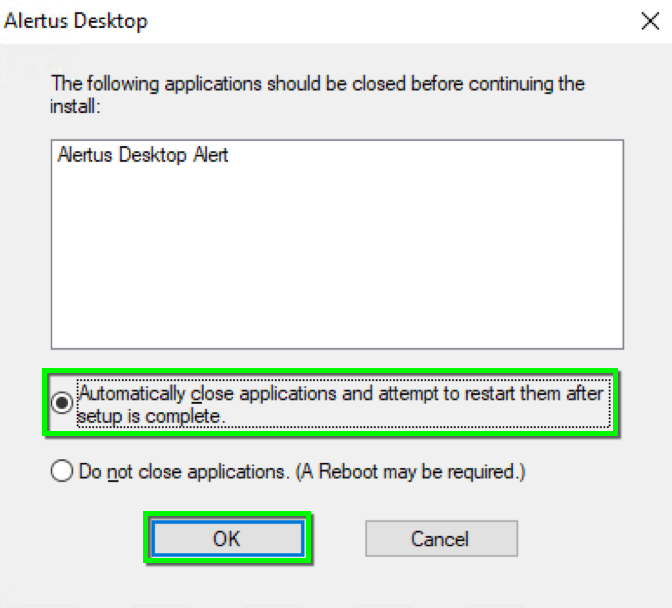Step
Download Alertus from cuservices (IdentiKey and password are required for download).
Step
If prompted, enter your Administrator username and password. If logged in as an Administrator click Yes to allow the installation to proceed.
Step
Step
Step
Step
Alertus should install without additional prompts. A computer restart isn’t required after installation, but is recommended.