Calls not affected by notification settings
- Issue: Incoming Teams calls are not affected by notification settings and will ring during a meeting or other event on your calendar. The vendor has been engaged to address this issue.
- Workaround: Until this issue is resolved, we recommend setting your status to Do not disturb to prevent calls from ringing during a meeting or class.
Teams Button missing in Outlook for Mac
- Issue: Outlook for Mac users may not see a Teams Meeting button in your Outlook new meeting toolbar.
- Resolution: This issue is due to your computer either running old software or a volume license version of Office 2019 for Mac, rather than the Microsoft 365 version. To fix, DDS customers can run an uninstall script to remove the volume license and activate an Microsoft 365 instance. Non-DDS supported customers need to check and upgrade their Outlook software.
Instructions for DDS Customers
- If you're a DDS customer, open the Mac Self Service software catalog.
- Select the Microsoft Office - Remove Volume License installer.
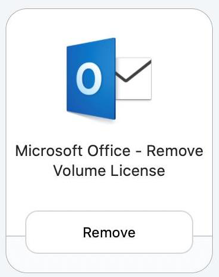
- When you click the Remove button, a caution will appear with a list of instructions that you need to follow completely in order to successfully install the Microsoft 365 version. Please make sure you understand all these instructions before clicking Remove again.
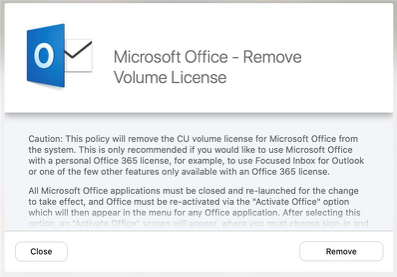
- Open the Outlook main menu and select Activate Office.
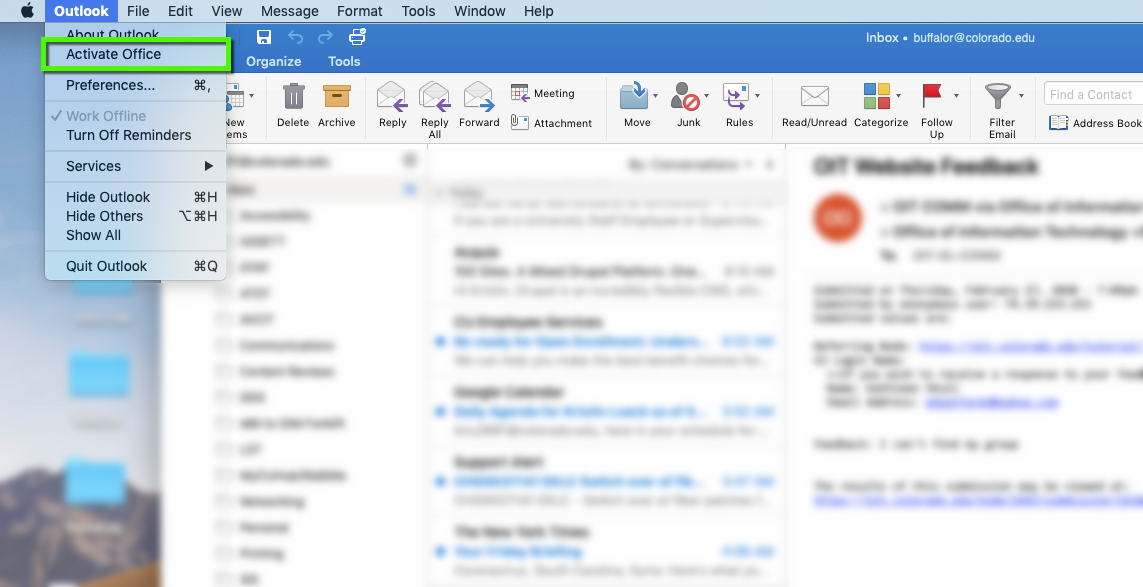
- Log in to Microsoft 365 with your IdentiKeyUsername@colorado.edu and IdentiKey password.
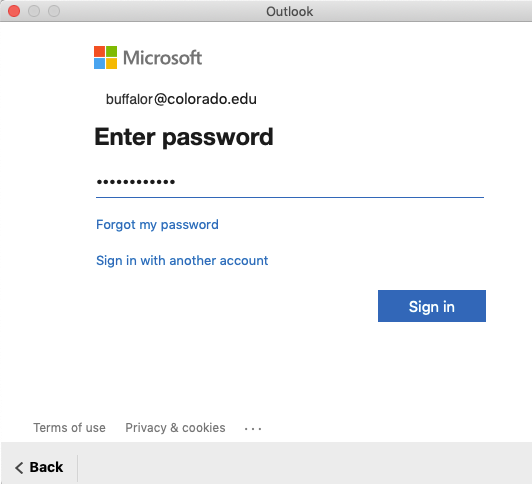
- Outlook will restart. When it opened again, the look of the toolbar will be slightly different and you should see the Teams Meeting button in Calendar invitations. If you do not see the button right away, try restarting your computer.
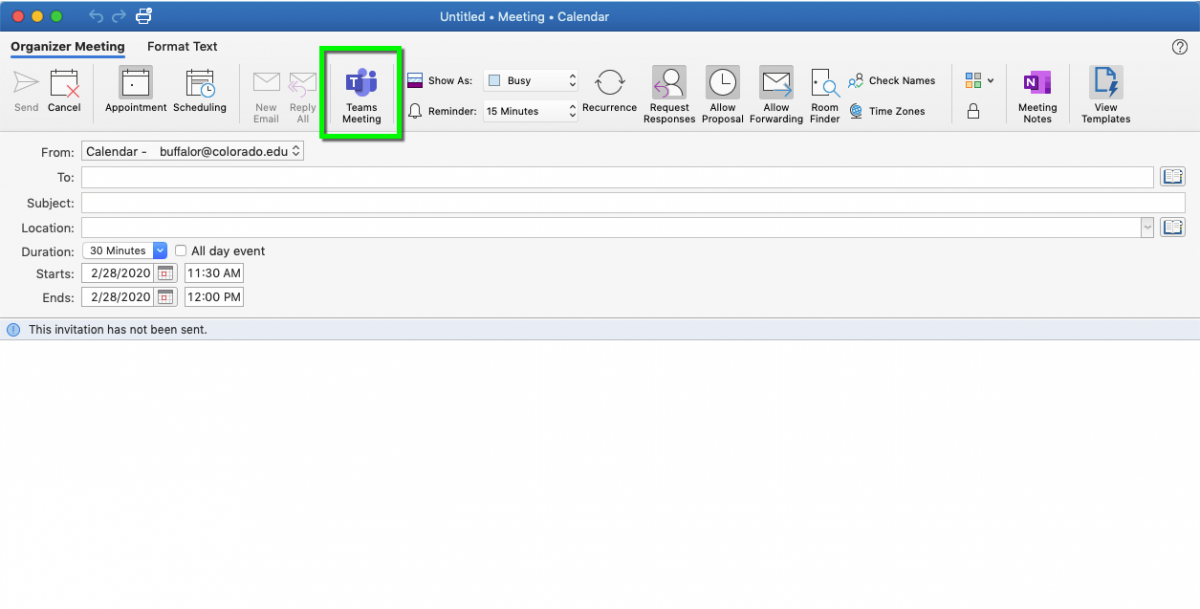
Instructions for non-DDS customers
The Teams Meeting button should appear in the Outlook for Mac ribbon if Outlook is running Production Build 16.20 and later.
- Check your Outlook version in the Outlook menu under About Outlook
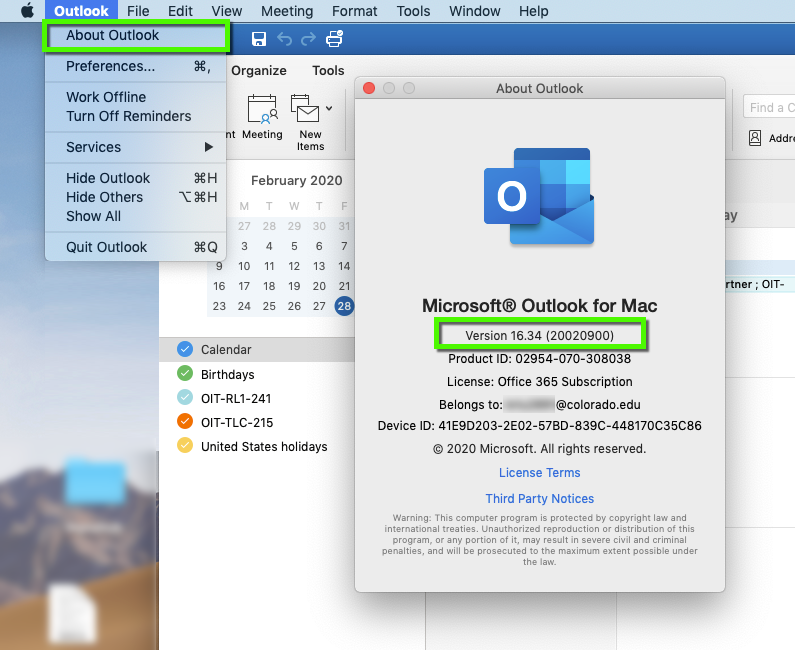
- If your version is older that 16.20, visit the Microsoft 365 Apps page to learn how to download the latest version of Microsoft 365 to update your software.
