Recordings automatically start and stop
Scheduled recordings start and stop automatically. Recordings usually begin two minutes before and stop two minutes after the normal class time. For example, a 10 to 10:50 a.m. class with record from 9:58 to 10:52 a.m., unless requested otherwise.
How to manually pause or stop a recording
The classroom touch panel has a Pause button. If you choose not to record an entire session, simply hit the Pause button. Press the Resume button to continue recording.
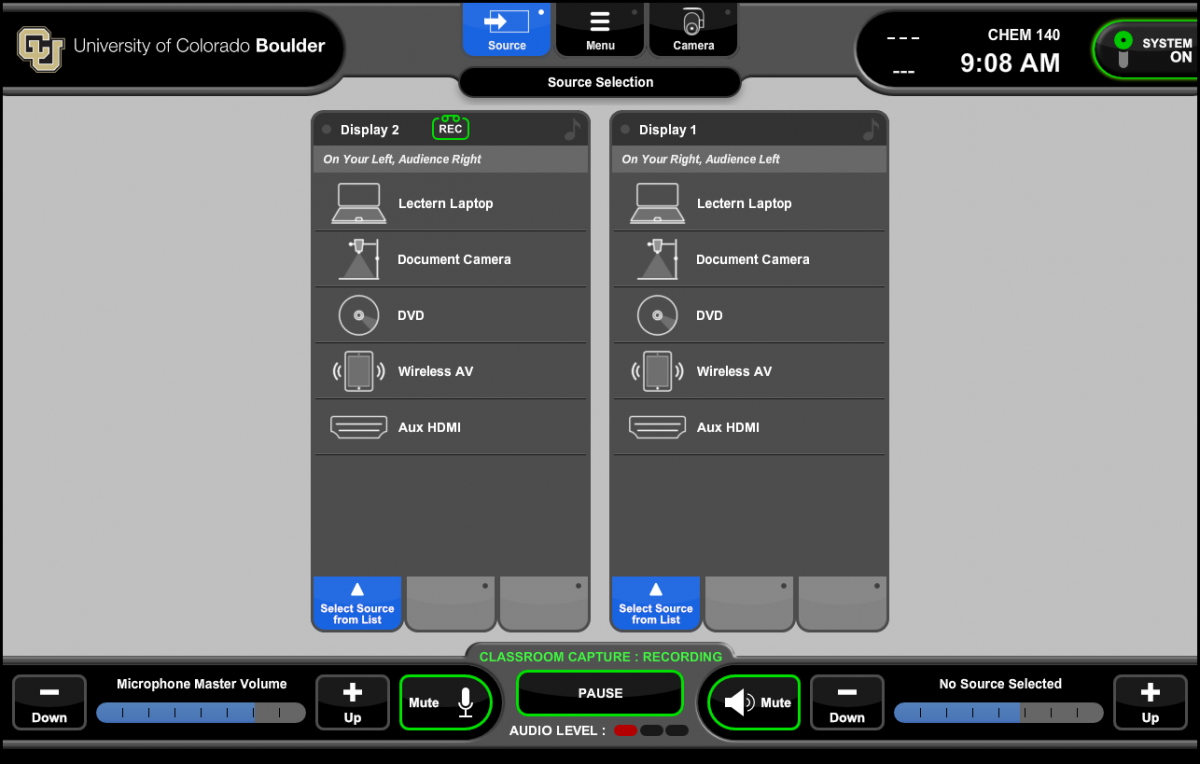
Using computers and tablets
The recorder will capture anything on your computer screen. If you are using a tablet computer, the recorder will capture your annotations. However, please note the frame rate on the recordings is only a few frames per second. Videos will appear choppy on the recordings. If possible, consider sharing links to online videos for your students to review later.
Using the chalkboard
This service is not meant for recording chalkboard content and typically does not record at a high-enough resolution for chalkboard writing to be visible. However, OIT is continuing to explore techniques to record chalkboard content.
Can I play/use copyrighted material?
Please direct any questions about copyright to University Counsel or the Office of the Provost. Note that DVDs will not be recorded in any lecture hall.
