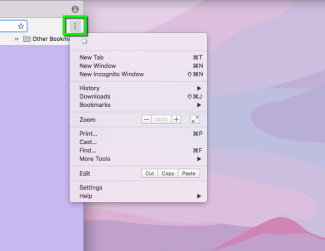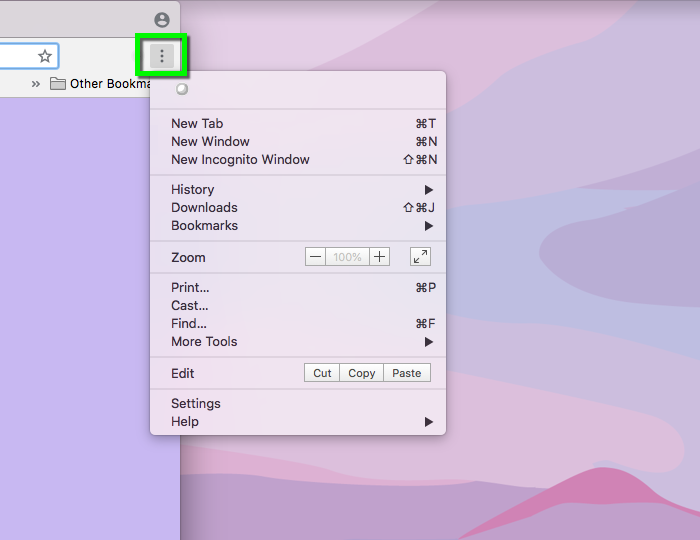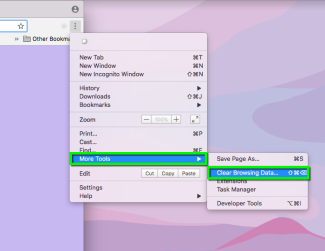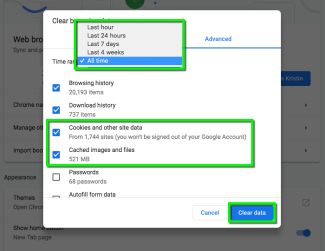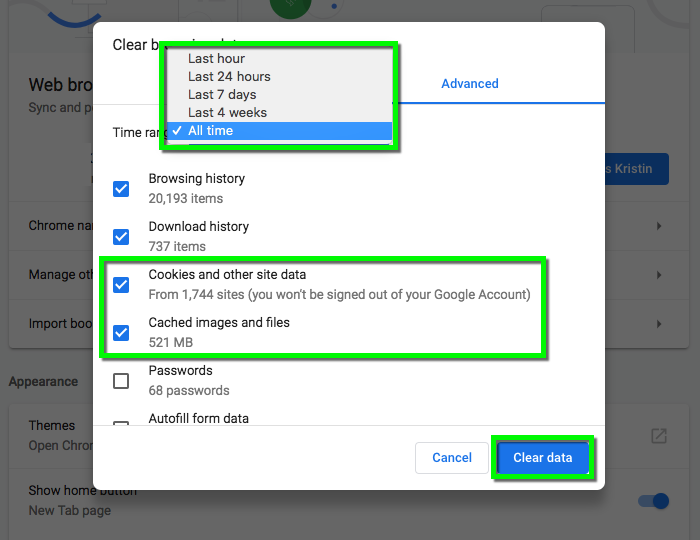Clear the Web Browser Cache - Google Chrome
Clearing a web browser’s cache can correct problems you may have using a web browser while on the CU Boulder network or using an OIT web based program, like Canvas or Buff Portal. OIT recommends that you perform this simple step before you start to surf the Web for the first time on the campus network. The instructions below demonstrate how to clear Google Chrome.
- Layout: