Sections
1. Creating your .forward file
Open a terminal and make sure that you are located in your home directory, then check for an existing .forward file by typing the following commands at your shell prompt. Your prompt may look something like username@machine:~> . Press return after each line.

If you already have a file named .forward (note the dot), you probably know what you are doing already. However, you may need to edit it as shown below. If you don't have a .forward file, use a text editor to create the new .forward. Enter the following line exactly. You may copy this by highlighting the line below and pasting it into your terminal by clicking the middle mouse button.
"|IFS=' '&&exec /usr/local/procmail/bin/procmail -f-||exit 75 #USERNAME"

Replace USERNAME with your current username and keep the #. Save the .forward file and exit your editor.
Enter the command below to make sure your .forward is correct. For example, if the username is buffalor running this command:

would get this output:

Make sure to keep the # and quotes around the line.
To give .forward the proper file permissions, run this command:

Now you have a correct and functional .forward.
Make sure your home directory is not group writable by running this command:

2. Checking for spamd
To determine how SpamAssassin is run, you'll need to know if spamd is running on your mailhome machine. Check to see if spamd is running by executing this command:

Note: If the above command gives you output like

use this command instead:

If you see a line similar to the one below, you have spamd running.

If you don't see a line like the one above, SpamAssassin is not running on your system. Contact Managed Services & Consulting if you would like SpamAssassin to be set up on your system. Now that you know whether or not you have spamd, you may proceed to configuring procmail.
3. Creating your .procmailrc
The .procmailrc file will filter your email through SpamAssassin and distribute your spam to a separate folder instead of your inbox.
In your terminal window, open a new file named .procmailrc using your text-editor. Copy these next lines exactly into your file by highlighting the text in your browser and clicking the middle mouse button in your editor.
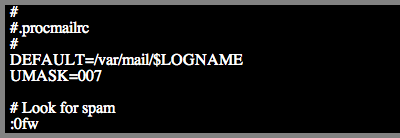
If in the previous step you did have spamd running, enter this on the next line of your .procmailrc file.

If you did not have spamd, insert this line instead:

Leave one blank line and then paste the following:
:0
* ^X-(Barracuda-Spam-Flag|Spam-Flag): YES

This checks if SpamAssassin thinks your message is spam. If it is, we can file it accordingly. Where you need to store your spam depends on what email client you use. The following paths are the most common default settings. Choose one of the following directories and insert it directly below "*^X-(Barracuda-Spam-Status|Spam-Flag): Yes" line.
- If you use the CDE Mail Tool, elm, mutt, or KMail insert the following line:
 z
z
and create the file by issuing this command in a separate terminal window.

- If you use Pine, do the above steps using this file instead (note the lack of capitalization):

- If you use Netscape Mail use this file:

Finally, leave one blank line and paste this in to finish your .procmailrc:
:0:
$DEFAULT

Now, set the correct permissions on .procmailrc with:

Below is an example of a finished .procmailrc for someone who does not have spamd running and reads their mail with Pine.
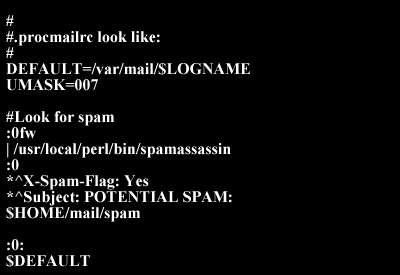
4. Configuration
After SpamAssassin has been running for awhile and received spam, you can further configure its settings. For special configuration options in SpamAssassin, edit the file:

If you don't have this directory, run:

and download the generic user_prefs from here.
The top line that says:

determines how sensitive SpamAssassin is to spam. By increasing the number, SpamAssassin will give you fewer false positives but may let more spam through. Decreasing the number will make SpamAssassin more sensitive to spam. This will virtually eliminate any spam in your inbox, but it may result in false positives in your spam folder. Either way you should periodically check your spam folder for mislabeled messages. If you don't know what to do here, leave the required hits at 5.
This file also lets you whitelist or blacklist specific email addresses and entire domains.
To whitelist someone, add a line with their email address as shown below (use a tab to separate the fields). This will ensure that messages from that person are never tagged as spam.

To blacklist someone, so that all messages from them are classified as spam, add a line like this:

You can also use the wildcard character "*" to specify more than one address. For example, to block all messages from people with hotmail accounts, add:

Other options such as custom test weighting and support for Asian language sets can also be set in user_prefs. For more information, see the comments in user_prefs, go to SpamAssassin's Website, or contact IT Service Center.
5. Training
In order for SpamAssassin to be accurate, you must train it on your specific mail patterns. You can do this by explicitly telling it what is spam and what is ham (not spam). It is a good idea to train SpamAssassin on a variety of your mail folders.
First, make sure /usr/local/perl/bin is in your path. If it is not, you will need to add it for the rest of this section to work.
You can train SpamAssassin to recognize good mail by having it scan a directory that contains good mail using the following command:

You should also save your spam (you may have to file it manually at first) to train SpamAssassin on the kind of spam you receive. Run this command to classify mail as spam:

This command may take some time since SpamAssassin must rebuild its database. Be patient.
Later on, when a spam message mistakenly gets sent to your inbox, you can tag the single message as spam with the command:

If a message is mistakenly put in your spam folder, you can whitelist that address as shown above, or have SpamAssassin learn that it is ham.

If your email client stores messages in the mbox format--that is, multiple messages within one file (not directory)--you will need to use the "--mbox" switch. (Such clients include the Unix mail program, Netscape Mail, and KMail). For example:

Where ~/mail/spam and ~/mail/inbox are files containing multiple messages.
SpamAssassin should be fully trained after seeing about 1000 messages of spam and ham. It should work fine before this, but will be much better after decent training. For more information, visit SpamAssassin's Website or run:

for the manual page.
SpamAssassin should now be fully functional.
