Overview
Refer to the information below to familiarize yourself with the buttons and the corresponding function of your Cisco phone. To learn about how to use your phone, refer to the Cisco VoIP Basic Functions page, or visit the Cisco IP Phone 8800 Series interactive video tutorial website.
*Note: For a printable/downloadable version of these instructions, download the Cisco VoIP Phone Quick Reference Guide (PDF).
Phone Buttons and Keys
| Icon | Feature |
|---|---|
 |
Applications/Settings: Call history, preferences, accessories, administrative settings and more |
 |
Contacts: Personal and Corporate Directory options |
 or or  |
Voicemail: Automatically dials Voicemail system 303-735-6245 (5-MAIL on-campus) |
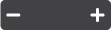 or  |
Volume: Ringer and call volume adjustment |
 |
Headset: Pick up call, initiate call, or end call with headset set as audio path. |
 or or  |
Speakerphone: Pick up call, initiate call, or end call with speakerphone set as audio path. |
 |
Mute: Mute your audio. Lit red when on. |
 |
Back: Return to previous screen or menu |
 |
Release: End connected call or session |
 or or  |
Navigation pad: Directional navigation in menus. Center button selects. |
 |
Transfer: Transfer call to another number |
 |
Conference: Create a conference call with up to 6 participants |
 or or  |
Hold: Places a connected call on hold |
*Note: Some button icons may differ depending on your phone model. In cells more than one icon, the second icon corresponds to model 8861 and 9971 phones.
Soft Keys and Session Buttons
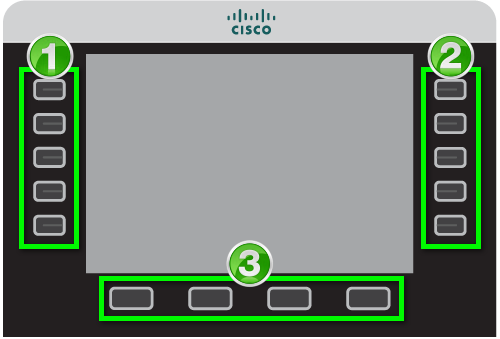
- Programmable/Session Buttons: Programmable button options, as well as buttons with varying options depending on location in phone menu. Often times indicate call state (see table below).
- Session Buttons: Buttons with varying options depending on location in phone menu. Often times indicate call state (see table below).
- Soft Keys: Keys display different options depending on your menu location. Home screen buttons correspond to New Call, Forward All, Redial, and More options.
Call State Color Indicators
| Color/State | Meaning |
|---|---|
 |
Solid Green: Connected call or outgoing call not yet connected |
 |
Pulsing Green: Held call. Pressing button resumes call. |
 |
Flashing Amber: Incoming call. Pressing button answers call. |
 |
Solid Red: Shared line in use remotely. |
 |
Pulsing Red: Shared Line call put on hold remotely. |
