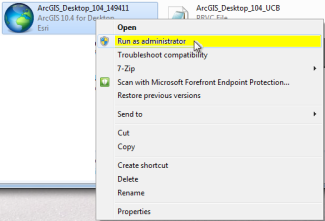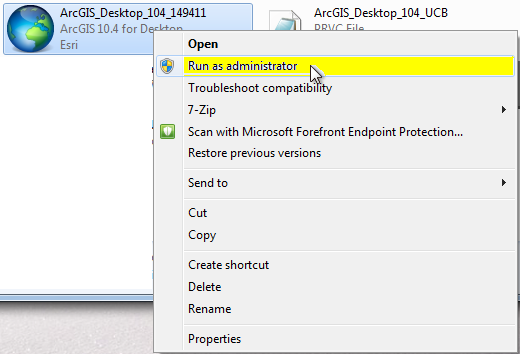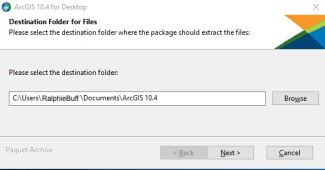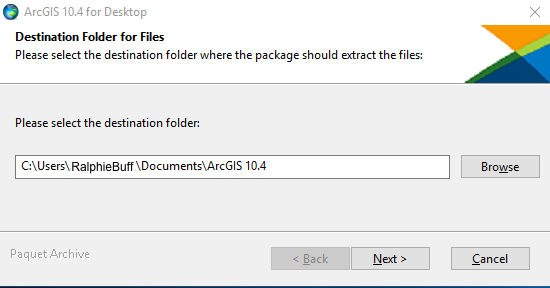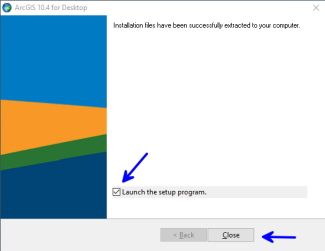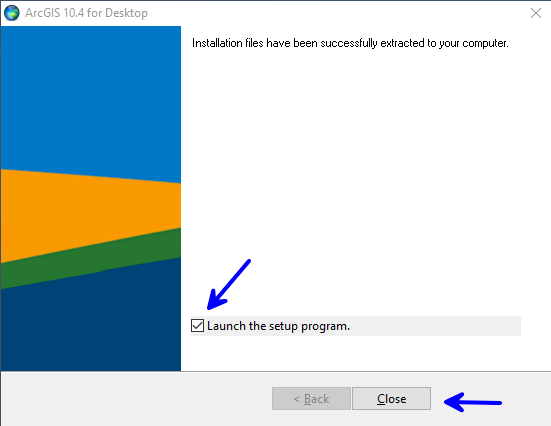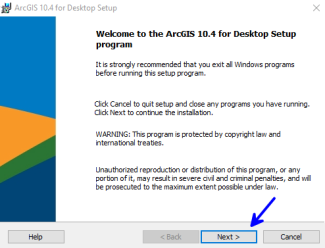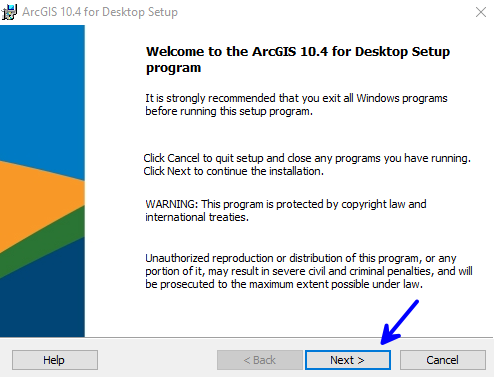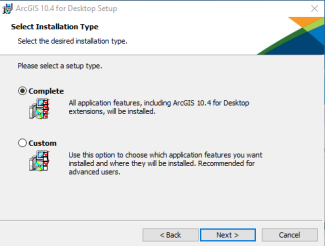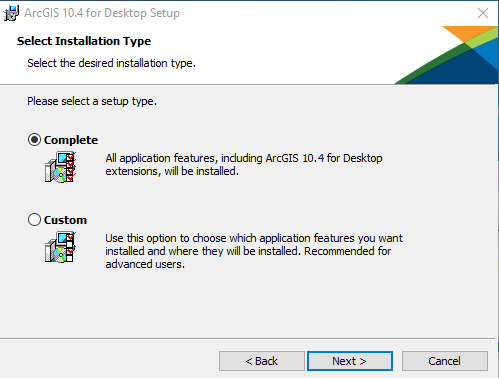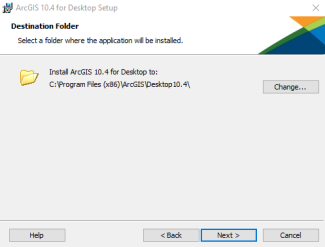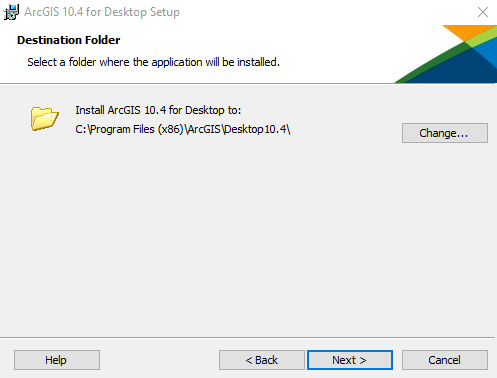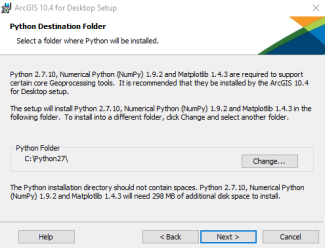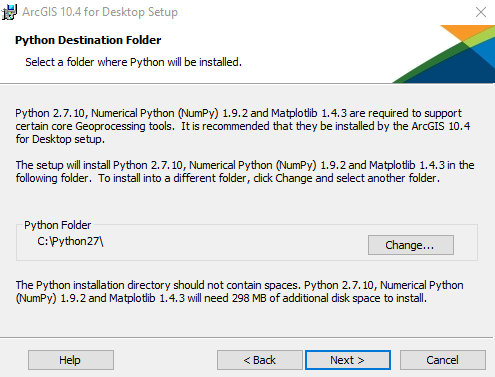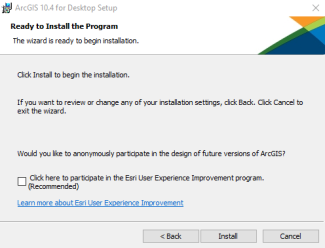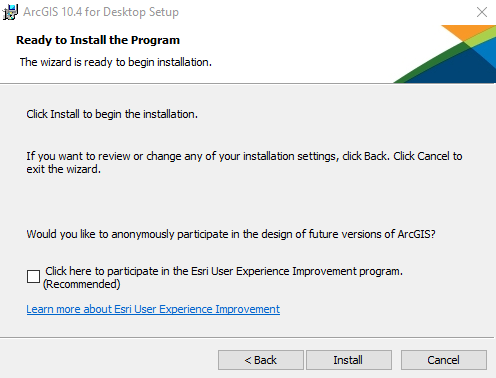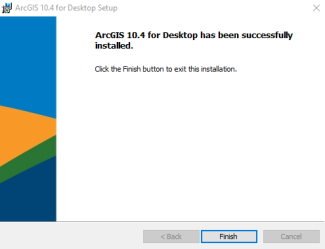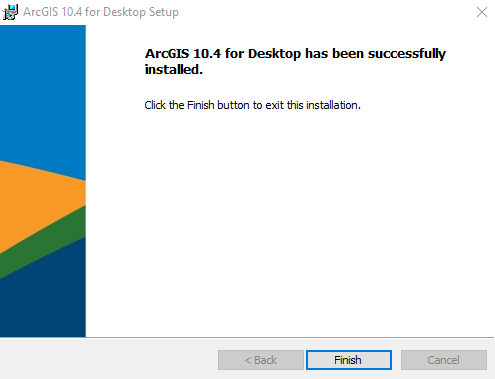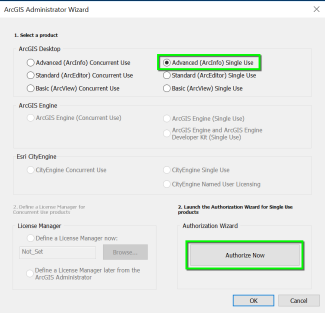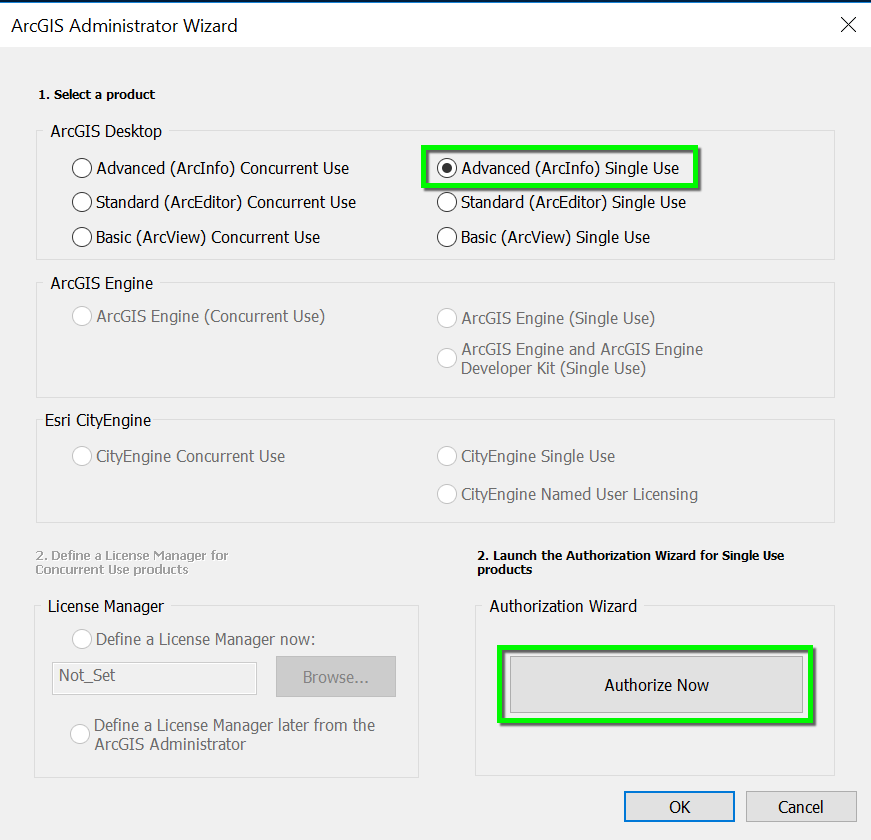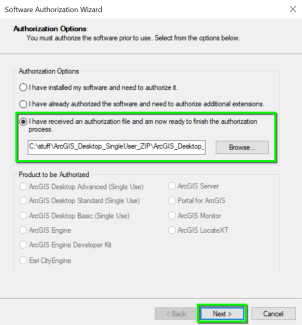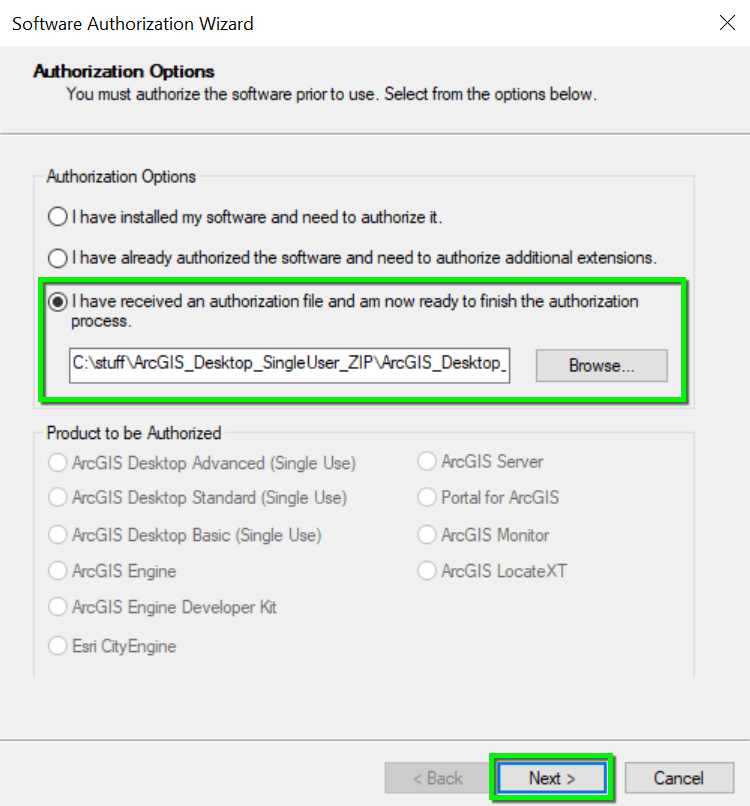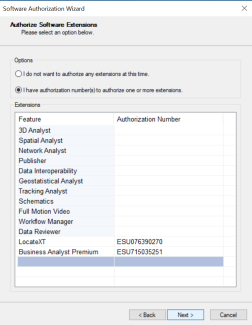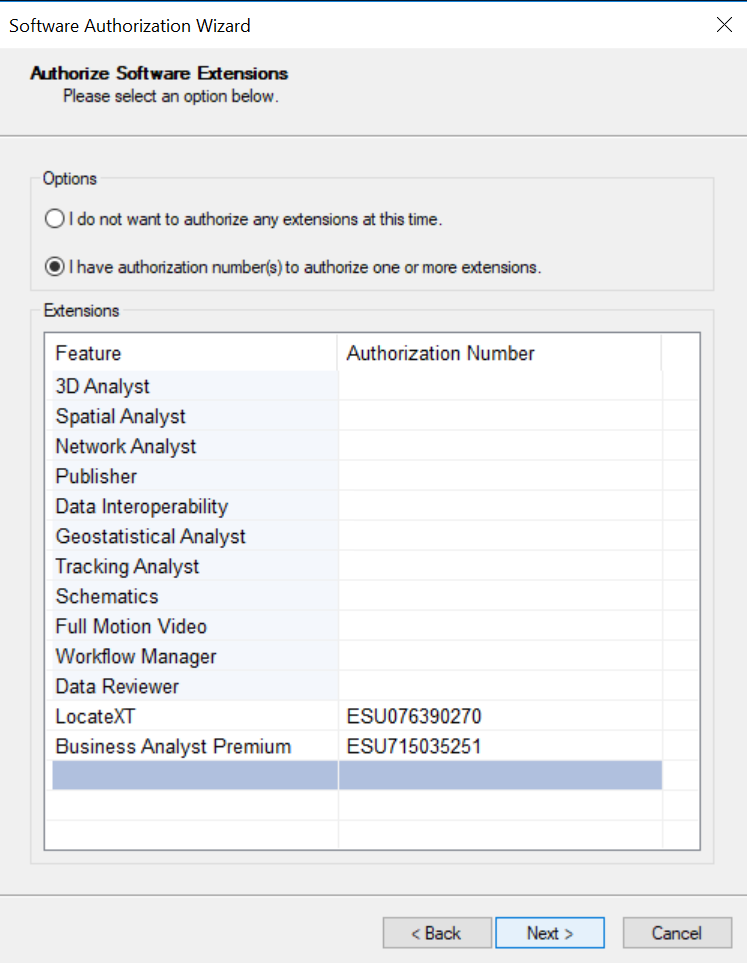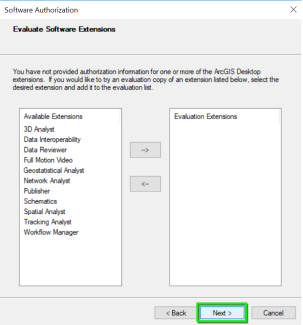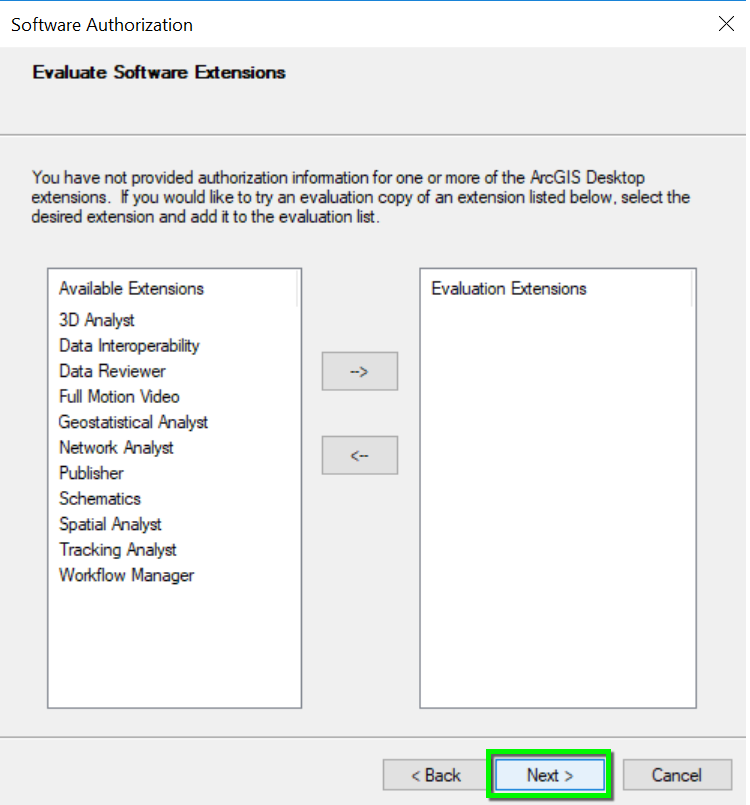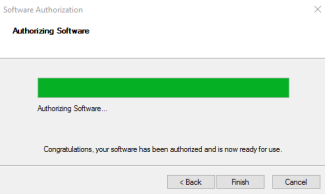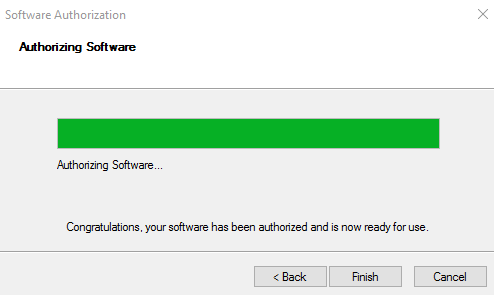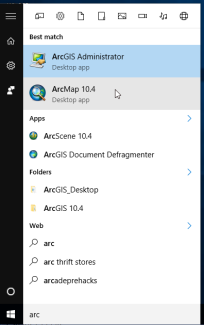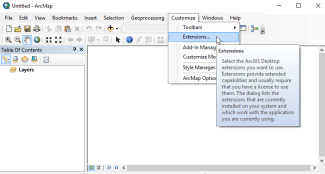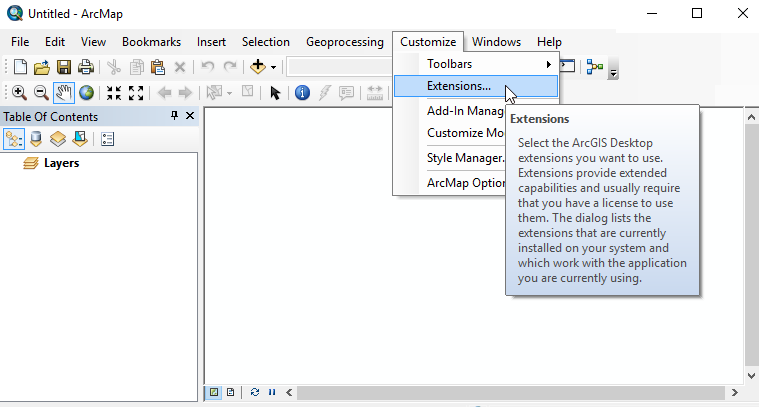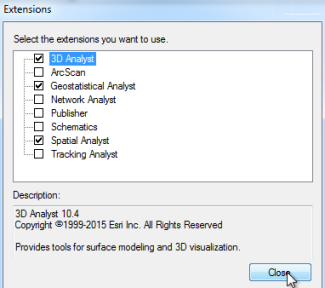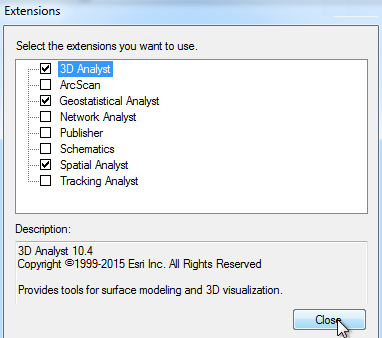ArcGIS Desktop - Install & Authorize
Before beginning installation, download the following files from the How To Get It section of the ArcGIS Desktop page:
- ArcGIS Desktop installer (a large "exe" file)
- Provisioning file (a "prvc" file) used for licensing
OS:
- Layout: